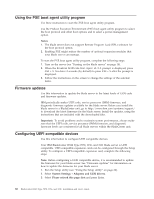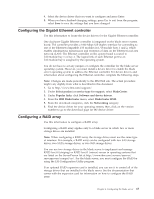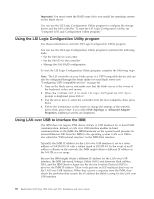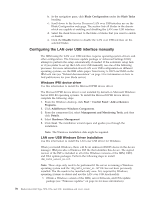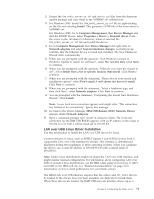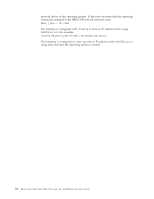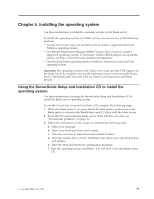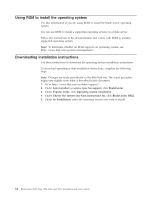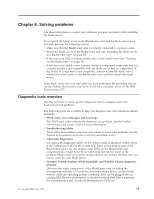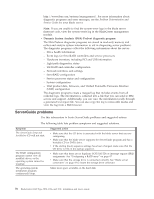IBM HS22 User Guide - Page 85
LAN over USB Linux Driver Installation, IBM USB Remote NDIS Network Device - specifications
 |
UPC - 883436054232
View all IBM HS22 manuals
Add to My Manuals
Save this manual to your list of manuals |
Page 85 highlights
2. Extract the ibm_rndis_server_os.inf and device.cat files from the firmware update package and copy them to the \WINDOWS\inf subdirectory. 3. For Windows 2003: Install the ibm_rndis_server_os.inf file by right-clicking on the file and selecting Install. This generates a PNF file of the same name in \WINDOWS\inf. For Windows 2008: Go to Computer Management, then Device Manager and find the RNDIS Device. Select Properties > Driver > Reinstall driver. Point the server to the \Windows\inf directory where it can find the ibm_rndis_server_os.inf file and install the device. 4. Go to Computer Management then Device Manager and right-click on Network adapters and select Scan for hardware changes. A small pop-up confirms that the Ethernet device is found and installed. The New Hardware Wizard starts automatically. 5. When you are prompted with the question, "Can Windows connect to Windows Update to search for software?", select No, not this time. Click Next to continue. 6. When you are prompted with the question, "What do you want the wizard to do?", select Install from a list or specific location (Advanced). Click Next to continue. 7. When you are prompted with the statement, "Please choose your search and installation options", select Don't search. I will choose the driver to install. Click Next to continue. 8. When you are prompted with the statement, "Select a hardware type, and then click Next", select Network adapters. Click Next to continue. 9. You are prompted with the statement, "Completing the Found New Hardware Wizard". Click Finish. Note: A new local area connection appears and might state, "This connection has limited or no connectivity". Ignore this message. 10. Go back to the Device Manager. IBM USB Remote NDIS Network Device appears under Network Adapters. 11. Open a command prompt, type ipconfig, and press Enter. The local area connection for the IBM USB RNDIS appears with an IP address in the range of 169.254.xxx.xxx with a subnet mask set to 255.255.0.0. LAN over USB Linux Driver Installation Use this information to install the LAN over USB driver for Linux. Current versions of Linux, such as RHEL5 Update 2 and SLES10 Service Pack 2, support the LAN over USB interface by default. This interface is detected and displayed during the installation of these operating systems. When you configure the device, use a static IP address of 169.254.95.130 with a subnet mask of 255.255.0.0. Note: Older Linux distributions might not detect the LAN over USB interface, and might require manual configuration. For information about configuring LAN over USB on specific Linux distributions, see the IBM white paper Transitioning to UEFI and IMM on the IBM web site (see "Related documentation" on page 3 for information on how to find publications for your blade server). The IMM LAN over USB interface requires that the usbnet and cdc_ether drivers be loaded. If the drivers have not been installed, use modprobe to install them. When these drivers are loaded, the IMM USB network interface shows up as a Chapter 4. Configuring the blade server 71