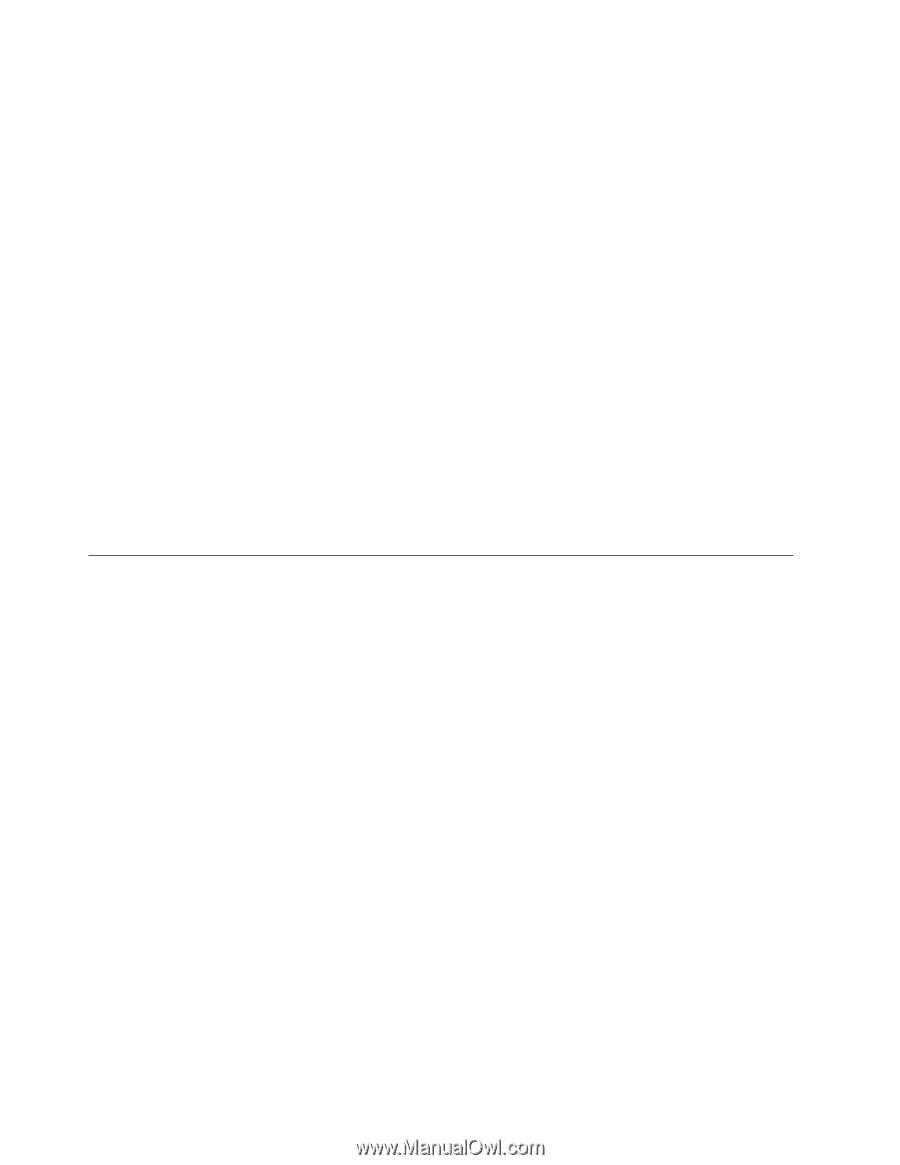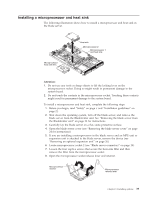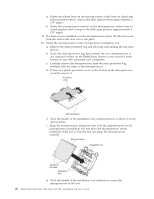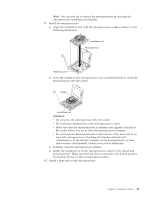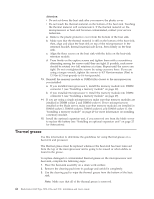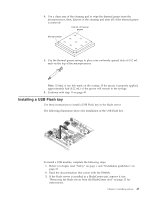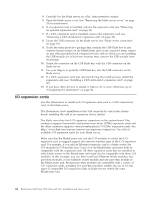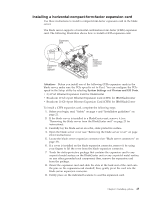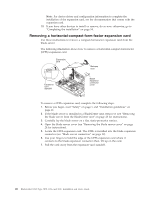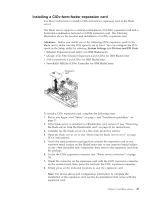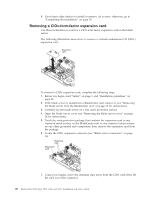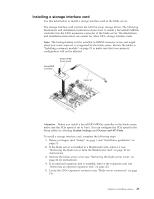IBM HS22 User Guide - Page 58
I/O expansion cards, the other connector supports vertical-combination-I/O CIOv expansion cards. See
 |
UPC - 883436054232
View all IBM HS22 manuals
Add to My Manuals
Save this manual to your list of manuals |
Page 58 highlights
4. Carefully lay the blade server on a flat, static-protective surface. 5. Open the blade server cover (see "Removing the blade server cover" on page 24 for instructions). 6. If an expansion unit is installed, remove the expansion unit (see "Removing an optional expansion unit" on page 26). 7. If a CIOv expansion card is installed, remove the expansion card (see "Removing a CIOv-form-factor expansion card" on page 48). 8. Locate the USB connector on the blade server (see "Blade server connectors" on page 19). 9. Touch the static-protective package that contains the USB Flash key to any unpainted metal surface on the BladeCenter unit or any unpainted metal surface on any other grounded rack component in the rack in which you are installing the USB module for at least two seconds; then, remove the USB module from its package. 10. Orient the connector on the USB Flash key with the USB connector on the blade server. 11. Use your fingers to push the USB Flash key into the USB connector on the blade server. 12. If a CIOv expansion card was removed during the install process, install the expansion card (see "Installing a CIOv-form-factor expansion card" on page 47). 13. If you have other devices to install or remove, do so now; otherwise, go to "Completing the installation" on page 54. I/O expansion cards Use this information to install an I/O expansion card, such as a SAS connectivity card, in the blade server. The illustrations show installation of the SAS connectivity card in the system board; installing the card in an expansion unit is similar. The blade server has two I/O expansion connectors on the system board. One connector supports horizontal combination-form-factor (CFFh) expansion cards and the other connector supports vertical-combination-I/O (CIOv) expansion cards. See http://www.ibm.com/servers/eserver/serverproven/compat/us/ for a list of available I/O expansion cards for your blade server. Make sure that the BladeCenter unit and the I/O modules to which the I/O expansion card is mapped support the network-interface type of the I/O expansion card. For example, if you add an Ethernet expansion card to a blade server, the I/O modules in I/O-module bays 3 and 4 on the BladeCenter unit must both be compatible with the expansion card. All other expansion cards that are installed in other blade servers in the BladeCenter unit must also be compatible with these I/O modules. In this example, you can then install two Ethernet switch modules, two pass-thru modules, or one Ethernet switch module and one pass-thru module in the BladeCenter unit. Because pass-thru modules are compatible with a variety of I/O expansion cards, installing two pass-thru modules enables the use of several types of compatible I/O expansion cards in blade servers within the same BladeCenter unit. 44 BladeCenter HS22 Type 7870, 1936, and 1911: Installation and User's Guide