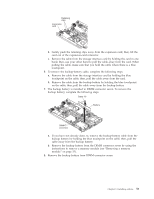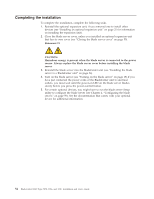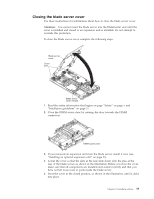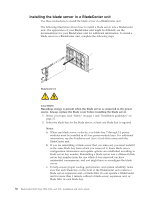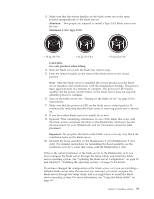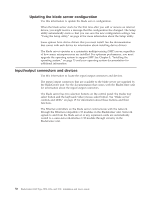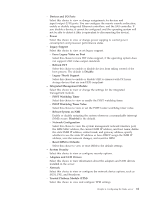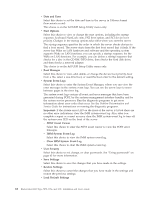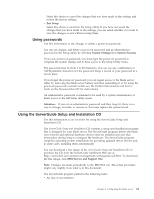IBM HS22 User Guide - Page 72
Updating the blade server configuration, Input/output connectors and devices
 |
UPC - 883436054232
View all IBM HS22 manuals
Add to My Manuals
Save this manual to your list of manuals |
Page 72 highlights
Updating the blade server configuration Use this information to update the blade server configuration. When the blade server starts for the first time after you add or remove an internal device, you might receive a message that the configuration has changed. The Setup utility automatically starts so that you can save the new configuration settings. See "Using the Setup utility" on page 60 for more information about the Setup utility. Some options have device drivers that you must install. See the documentation that comes with each device for information about installing device drivers. The blade server operates as a symmetric multiprocessing (SMP) server, regardless of how many microprocessors are installed. For optimum performance, you must upgrade the operating system to support SMP. See Chapter 5, "Installing the operating system," on page 73 and your operating-system documentation for additional information. Input/output connectors and devices Use this information to locate the input/output connectors and devices. The input/output connectors that are available to the blade server are supplied by the BladeCenter unit. See the documentation that comes with the BladeCenter unit for information about the input/output connectors. The blade server has two selection buttons on the control panel: the media tray select button and the keyboard/video/mouse select button. See "Blade server controls and LEDs" on page 15 for information about these buttons and their functions. The Ethernet controllers on the blade server communicate with the network through the Ethernet-compatible I/O modules in the BladeCenter unit. Network signals to and from the blade server or any expansion cards are automatically routed to a same-network-interface I/O module through circuitry in the BladeCenter unit. 58 BladeCenter HS22 Type 7870, 1936, and 1911: Installation and User's Guide