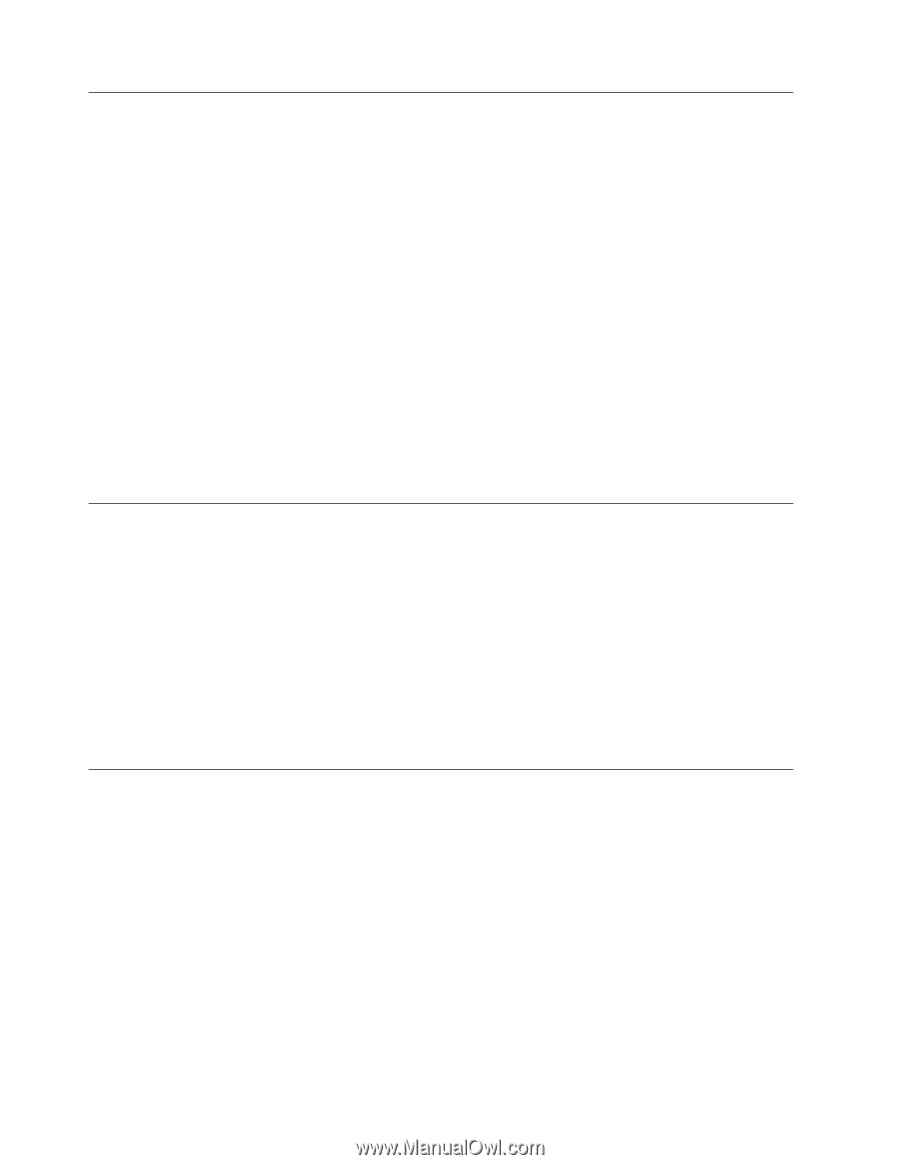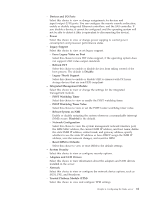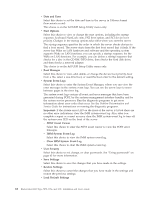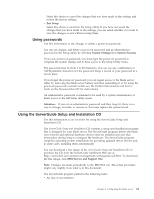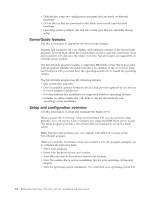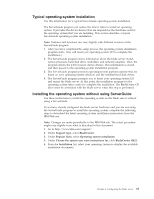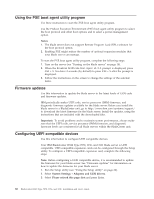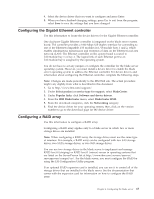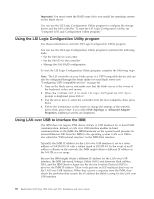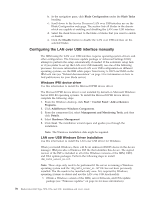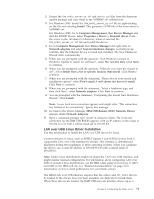IBM HS22 User Guide - Page 80
Using the PXE boot agent utility program, Firmware updates, Configuring UEFI compatible devices, Notes
 |
UPC - 883436054232
View all IBM HS22 manuals
Add to My Manuals
Save this manual to your list of manuals |
Page 80 highlights
Using the PXE boot agent utility program Use these instruction to start the PXE boot agent utility program. Use the Preboot Execution Environment (PXE) boot agent utility program to select the boot protocol and other boot options and to select a power-management option. Notes: 1. The blade server does not support Remote Program Load (RPL) selection for the boot protocol option. 2. Enabling PXE might reduce the number of optional expansion modules that your blade server can manage. To start the PXE boot agent utility program, complete the following steps: 1. Turn on the server (see "Turning on the blade server" on page 18). 2. When the Broadcom NetXtreme Boot Agent vX.X.X prompt is displayed, press Ctrl + S. You have 2 seconds (by default) to press Ctrl + S after the prompt is displayed. 3. Follow the instructions on the screen to change the settings of the selected items. Firmware updates Use this information to update the blade server to the latest levels of UEFI code and firmware updates. IBM periodically makes UEFI code, service processor (IMM) firmware, and diagnostic firmware updates available for the blade server. Before you install the blade server in a BladeCenter unit, go to http://www.ibm.com/systems/support/ to download the latest firmware for the blade server. Install the updates, using the instructions that are included with the downloaded files. Important: To avoid problems and to maintain system performance, always make sure that the UEFI code, service processor (IMM) firmware, and diagnostic firmware levels are consistent for all blade servers within the BladeCenter unit. Configuring UEFI compatible devices Use this information to configure UEFI compatible devices. Your IBM BladeCenter HS22 Type 7870, 1936, and 1911 blade server is UEFI compatible. UEFI compatible expansion cards can be configured through the Setup utility. To configure a UEFI compatible expansion card, complete the following steps: Note: Before configuring a UEFI compatible device, it is recommended to update the firmware for your blade server. See "Firmware updates" for information on how to update the firmware for your blade server. 1. Run the Setup utility (see "Using the Setup utility" on page 60). 2. Select System Settings → Adapters and UEFI drivers. 3. Select Please refresh this page first and press Enter. 66 BladeCenter HS22 Type 7870, 1936, and 1911: Installation and User's Guide