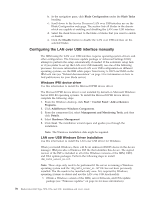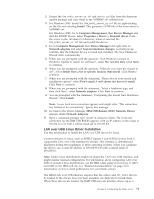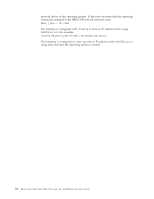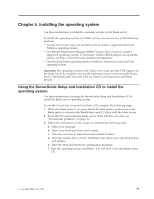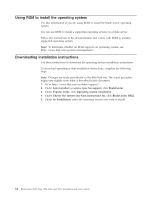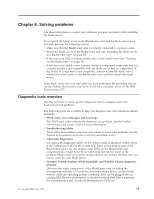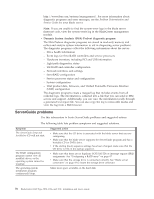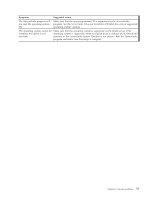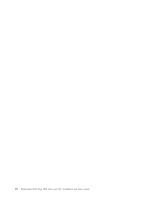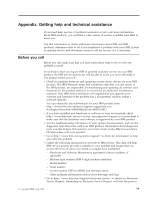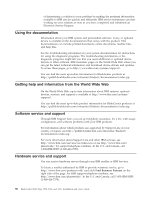IBM HS22 User Guide - Page 89
Solving problems, Diagnostic tools overview - blade specifications
 |
UPC - 883436054232
View all IBM HS22 manuals
Add to My Manuals
Save this manual to your list of manuals |
Page 89 highlights
Chapter 6. Solving problems Use these instructions to resolve any problems you may encounter while installing the blade server. If you install the blade server in the BladeCenter unit and the blade server does not start, perform the following actions: v Make sure that the BladeCenter unit is correctly connected to a power source. v Reseat the blade server in the BladeCenter unit (see "Installing the blade server in a BladeCenter unit" on page 56). v If the power-on LED is flashing slowly, turn on the blade server (see "Turning on the blade server" on page 18). v If you have just added a new optional device or component, make sure that it is correctly installed and compatible with the blade server and its components. If the device or component is not compatible, remove it from the blade server, reinstall the blade server in the BladeCenter unit, and then restart the blade server. If the blade server does not start after you have performed the preceding actions, see the Problem Determination and Service Guide for your blade server on the IBM Documentation CD. Diagnostic tools overview Use this overview to locate specific diagnostic tools to diagnose and solve hardware-related problems. The following tools are available to help you diagnose and solve hardware-related problems: v POST codes, error messages, and error logs The POST error codes indicate the detection of a problem. See the Problem Determination and Service Guide for more information. v Troubleshooting tables These tables list problem symptoms and actions to correct the problems. See the Problem Determination and Service Guide for your blade server. v Light path diagnostics Use light path diagnostics LEDs on the system board to diagnose system errors. If the system-error LED on the system LED panel on the front or rear of the BladeCenter unit is lit, one or more error LEDs on the BladeCenter unit components also might be lit. These LEDs help identify the cause of the problem. Blade server error LEDs are described in the Problem Determination and Service Guide for your blade server. v Dynamic System Analysis (DSA) Installable and Portable Edition diagnostic program DSA tests the major components of the BladeCenter unit, including the management modules, I/O modules, removable-media drives, and the blade servers, while the operating system is running. DSA can be plugged into an existing IBM Director environment or installed without IBM Director present. For documentation and download information for DSA, see © Copyright IBM Corp. 2011 75