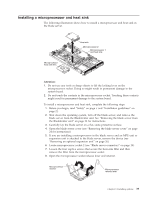IBM HS22 User Guide - Page 48
Installing a GPU adapter in the BladeCenter GPU expansion unit
 |
UPC - 883436054232
View all IBM HS22 manuals
Add to My Manuals
Save this manual to your list of manuals |
Page 48 highlights
6. Move the retaining clips on the ends of the DIMM connector to the open position by pressing the retaining clips away from the center of the DIMM connector. Note: To access DIMM connector seven through twelve, use your fingers to lift the DIMM access door. 7. Using your fingers, pull the DIMM out of the connector. 8. Install a DIMM or DIMM filler in each empty DIMM connector (see "Installing a memory module" on page 29). Note: A DIMM or DIMM filler must occupy each DIMM socket before the blade server is turned on. Installing a GPU adapter in the BladeCenter GPU expansion unit Use these instructions to install a GPU adapter in the BladeCenter GPU expansion unit installed on a blade server. To install a GPU adapter in the BladeCenter GPU expansion unit, complete the following steps: 1. Before you begin, read "Safety" on page v and "Installation guidelines" on page 21. 2. If the blade server is installed in a BladeCenter unit, remove it (see "Removing the blade server from the BladeCenter unit" on page 23 for instructions). 3. If the expansion unit is installed on a blade server or another expansion unit, remove it (see "Removing an optional expansion unit" on page 26 for instructions). 4. Remove the blade server cover (see "Removing the blade server cover" on page 24 for instructions). 5. If an expansion unit is installed over the expansion unit you want to install the adapter in, remove that expansion unit (see "Removing an optional expansion unit" on page 26 for instructions). 6. If you have not already done so, touch the static-protective package that contains the GPU adapter to any unpainted metal surface of the BladeCenter unit or any unpainted metal surface on any other grounded rack-component for at least 2 seconds. 7. Remove the GPU adapter from its static-protective package. 8. Connect the GPU adapter to the PCI connector in the expansion-unit riser assembly, as shown in the following illustration. 34 BladeCenter HS22 Type 7870, 1936, and 1911: Installation and User's Guide