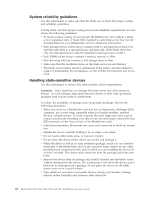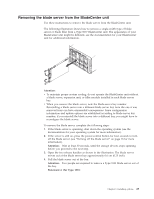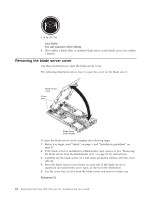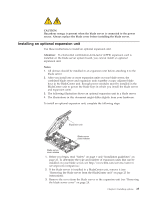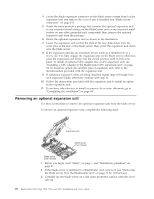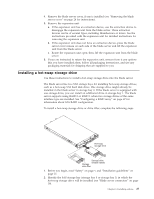IBM HS22 User Guide - Page 41
Installing a hot-swap storage drive - raid
 |
UPC - 883436054232
View all IBM HS22 manuals
Add to My Manuals
Save this manual to your list of manuals |
Page 41 highlights
4. Remove the blade server cover, if one is installed (see "Removing the blade server cover" on page 24 for instructions). 5. Remove the expansion unit: a. If the expansion unit has an extraction device, use the extraction device to disengage the expansion unit from the blade server. These extraction devices can be of several types, including thumbscrews or levers. See the instructions provided with the expansion unit for detailed instructions for removing the expansion unit. b. If the expansion unit does not have an extraction device, press the blade server cover release on each side of the blade server and lift the expansion unit from the blade server. c. Rotate the expansion unit open; then, lift the expansion unit from the blade server. 6. If you are instructed to return the expansion unit, remove from it any options that you have installed; then, follow all packaging instructions, and use any packaging materials for shipping that are supplied to you. Installing a hot-swap storage drive Use these instructions to install a hot-swap storage drive into the blade server. The blade server has two SAS storage bays for installing hot-swap storage drives, such as a hot-swap SAS hard disk drive. One storage drive might already be installed in the blade server in storage bay 0. If the blade server is equipped with one storage drive, you can install an additional drive in storage bay 1. The blade server supports using RAID 0 or RAID 1 when two storage drives of the same interface type are installed. See "Configuring a RAID array" on page 67 for information about SAS RAID configuration. To install a hot-swap storage drive or drive filler, complete the following steps. 1. Before you begin, read "Safety" on page v and "Installation guidelines" on page 21. 2. Identify the SAS storage bay (storage bay 0 or storage bay 1) in which the hot-swap storage drive will be installed (see "Blade server connectors" on page 19). Chapter 3. Installing options 27