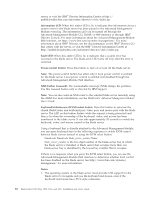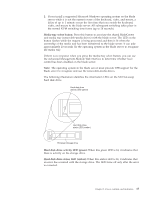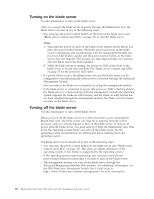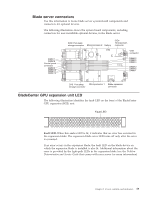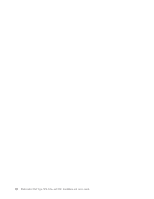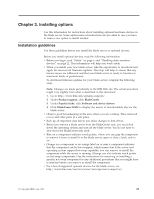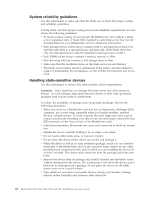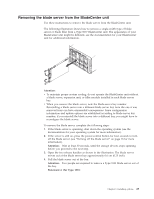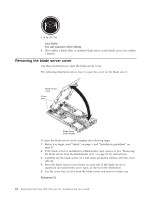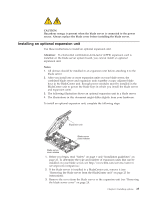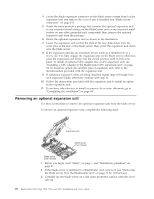IBM HS22 User Guide - Page 35
Installing options, Installation guidelines - firmware updates
 |
UPC - 883436054232
View all IBM HS22 manuals
Add to My Manuals
Save this manual to your list of manuals |
Page 35 highlights
Chapter 3. Installing options Use this information for instructions about installing optional hardware devices in the blade server. Some option-removal instructions are provided in case you have to remove one option to install another. Installation guidelines Use these guidelines before you install the blade server or optional devices. Before you install optional devices, read the following information: v Before you begin, read "Safety" on page v and "Handling static-sensitive devices" on page 22. This information will help you work safely. v When you install your new blade server, take the opportunity to download and apply the most recent firmware updates. This step will help to ensure that any known issues are addressed and that your blade server is ready to function at maximum levels of performance. To download firmware updates for your blade server, complete the following steps. Note: Changes are made periodically to the IBM Web site. The actual procedure might vary slightly from what is described in this document. 1. Go to http://www.ibm.com/systems/support/. 2. Under Product support, click BladeCenter. 3. Under Popular links, click Software and device drivers. 4. Click BladeCenter HS22 to display the matrix of downloadable files for the blade server. v Observe good housekeeping in the area where you are working. Place removed covers and other parts in a safe place. v Back up all important data before you make changes to disk drives. v Before you remove a blade server from the BladeCenter unit, you must shut down the operating system and turn off the blade server. You do not have to shut down the BladeCenter unit itself. v Blue on a component indicates touch points, where you can grip the component to remove it from or install it in the blade server, open or close a latch, and so on. v Orange on a component or an orange label on or near a component indicates that the component can be hot-swapped, which means that if the server and operating system support hot-swap capability, you can remove or install the component while the server is running. (Orange can also indicate touch points on hot-swap components.) See the instructions for removing or installing a specific hot-swap component for any additional procedures that you might have to perform before you remove or install the component. v For a list of supported optional devices for the blade server, see http://www.ibm.com/servers/eserver/serverproven/compat/us/. © Copyright IBM Corp. 2011 21