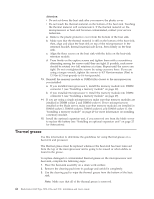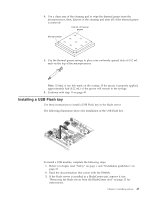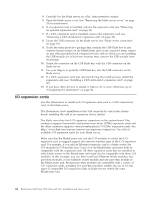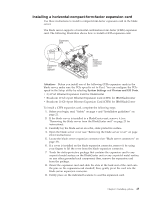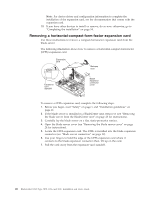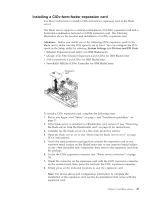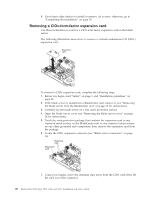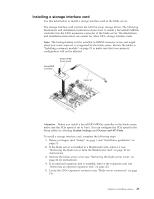IBM HS22 User Guide - Page 61
Installing a CIOv-form-factor expansion card
 |
UPC - 883436054232
View all IBM HS22 manuals
Add to My Manuals
Save this manual to your list of manuals |
Page 61 highlights
Installing a CIOv-form-factor expansion card Use these instructions to install a CIOv-form-factor expansion card in the blade server. The blade server supports a vertical-combination-I/O (CIOv) expansion card and a horizontal-combination-form-factor (CFFh) expansion card. The following illustration shows the location and installation of a CIOv expansion card. Attention: Before you install one of the following CIOv expansion cards in the blade server, make sure the PCIe speed is set to Gen1. You can configure the PCIe speed in the Setup utility by selecting System Settings and Devices and I/O Ports. v Ethernet Expansion Card (CIOv) for IBM BladeCenter v QLogic 4 Gb Fibre Channel Expansion Card (CIOv) for IBM BladeCenter v SAS Connectivity Card (CIOv) for IBM BladeCenter v ServeRAID-MR10ie (CIOv) Controller for IBM BladeCenter To install a CIOv expansion card, complete the following steps: 1. Before you begin, read "Safety" on page v and "Installation guidelines" on page 21. 2. If the blade server is installed in a BladeCenter unit, remove it (see "Removing the blade server from the BladeCenter unit" on page 23 for instructions). 3. Carefully lay the blade server on a flat, static-protective surface. 4. Open the blade server cover (see "Removing the blade server cover" on page 24 for instructions). 5. Touch the static-protective package that contains the expansion card to any unpainted metal surface on the BladeCenter unit or any unpainted metal surface on any other grounded rack component; then, remove the expansion card from the package. 6. Locate the CIOv expansion connector (see "Blade server connectors" on page 19). 7. Orient the connector on the expansion card with the CIOv expansion connector on the system board; then, press the card into the CIOv expansion connector. 8. Firmly press on the indicated locations to seat the expansion card. Note: For device-driver and configuration information to complete the installation of the expansion card, see the documentation that comes with the expansion card. Chapter 3. Installing options 47