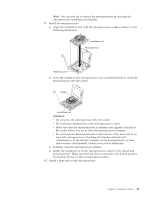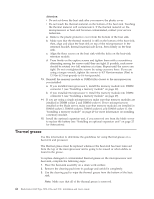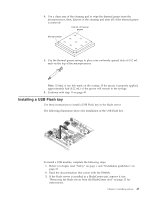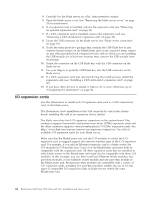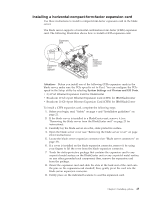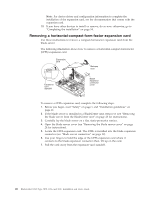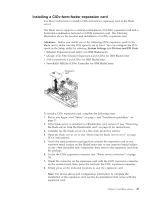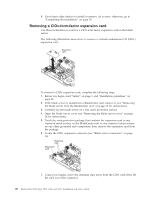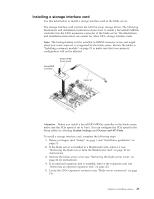IBM HS22 User Guide - Page 60
Removing a horizontal-compact-form-factor expansion card, Carefully lay the blade server on a flat - 7870 drivers
 |
UPC - 883436054232
View all IBM HS22 manuals
Add to My Manuals
Save this manual to your list of manuals |
Page 60 highlights
Note: For device-driver and configuration information to complete the installation of the expansion card, see the documentation that comes with the expansion card. 10. If you have other devices to install or remove, do so now; otherwise, go to "Completing the installation" on page 54. Removing a horizontal-compact-form-factor expansion card Use these instructions to remove a compact-form-factor expansion card from the blade server. The following illustration shows how to remove a horizontal-compact-form-factor (CFFh) expansion card. To remove a CFFh expansion card, complete the following steps: 1. Before you begin, read "Safety" on page v and "Installation guidelines" on page 21. 2. If the blade server is installed in a BladeCenter unit, remove it (see "Removing the blade server from the BladeCenter unit" on page 23 for instructions). 3. Carefully lay the blade server on a flat, static-protective surface. 4. Open the blade server cover (see "Removing the blade server cover" on page 24 for instructions). 5. Locate the CFFh expansion card. The CFFh is installed into the blade expansion connector (see "Blade server connectors" on page 19). 6. Use your fingers to hold the edge of the CFFh expansion card where it connects to the blade expansion connector; then, lift up on the card. 7. Pull the card away from the expansion-card standoff. 46 BladeCenter HS22 Type 7870, 1936, and 1911: Installation and User's Guide