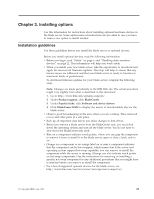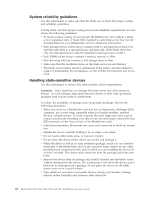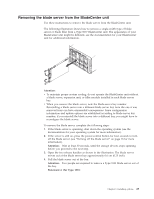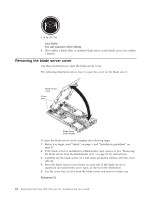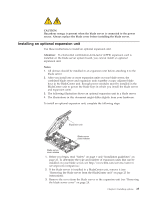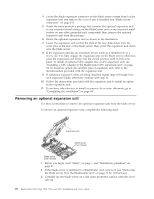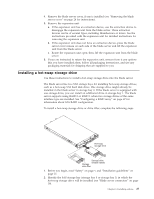IBM HS22 User Guide - Page 40
Removing an optional expansion unit
 |
UPC - 883436054232
View all IBM HS22 manuals
Add to My Manuals
Save this manual to your list of manuals |
Page 40 highlights
4. Locate the blade expansion connector on the blade server system board or the expansion unit and remove the cover if one is installed (see "Blade server connectors" on page 19). 5. Touch the static-protective package that contains the optional expansion unit to any unpainted metal surface on the BladeCenter unit or any unpainted metal surface on any other grounded rack component; then, remove the optional expansion unit from the package. 6. Orient the optional expansion unit as shown in the illustration. 7. Lower the expansion unit so that the slots at the rear slide down onto the cover pins at the rear of the blade server; then, pivot the expansion unit down onto the blade server. 8. If the expansion unit has an extraction device (such as a thumbscrew or a lever), use it to fully engage the expansion unit on the blade server; otherwise, press the expansion unit firmly into the closed position until it clicks into place. To install an optional GPU adapter into a GPU expansion unit, see "Installing a GPU adapter in the BladeCenter GPU expansion unit" on page 34. To install an option into another type of expansion unit, refer to the documentation provided with the expansion unit. 9. If additional expansion units are being installed, repeat steps 4 through 8 for each expansion blade; otherwise continue with step 11. 10. Follow the instructions provided with the expansion unit to install an option in the expansion unit. 11. If you have other devices to install or remove, do so now; otherwise, go to "Completing the installation" on page 54. Removing an optional expansion unit Use these instructions to remove the optional expansion unit from the blade server. To remove an optional expansion unit, complete the following steps: Expansion unit Blade server cover release Blade server cover release 1. Before you begin, read "Safety" on page v and "Installation guidelines" on page 21. 2. If the blade server is installed in a BladeCenter unit, remove it (see "Removing the blade server from the BladeCenter unit" on page 23 for instructions). 3. Carefully lay the blade server on a flat, static-protective surface, with the cover side up. 26 BladeCenter HS22 Type 7870, 1936, and 1911: Installation and User's Guide