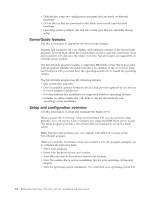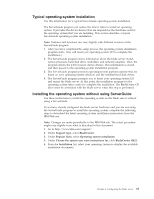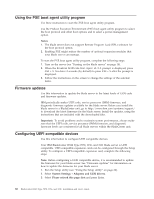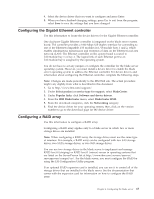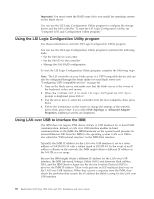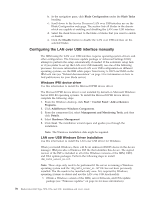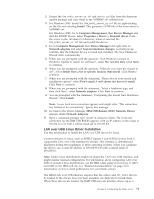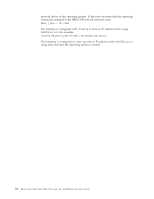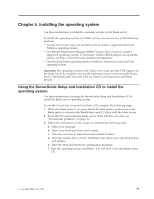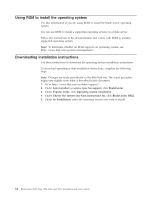IBM HS22 User Guide - Page 83
Potential conflicts with the LAN over USB interface, Important, System Settings, Miscellaneous - blade firmware
 |
UPC - 883436054232
View all IBM HS22 manuals
Add to My Manuals
Save this manual to your list of manuals |
Page 83 highlights
Potential conflicts with the LAN over USB interface In some situations, the IMM LAN over USB interface can conflict with certain network configurations, applications, or both. For example, Open MPI attempts to use all of the available network interfaces on a server. Open MPI detects the IMM LAN over USB interface and attempts to use it to communicate with other systems in a clustered environment. The LAN over USB interface is an internal interface, so this interface does not work for external communications with other systems in the cluster. Resolving conflicts with the IMM LAN over USB interface Use this information to resolve LAN over USB conflicts with network configurations and applications. There are several actions that resolve LAN over USB conflicts with network configurations and applications: 1. For conflicts with Open MPI, configure the application so it does not attempt to use this interface. 2. Take the interface down (run ifdown under Linux). 3. Remove the driver (run rmmod under Linux). 4. Disable the USB in-band interface on the IMM through either the IMM Web interface or the AMM Web interface. Important: If you disable the USB in-band interface, you cannot perform an in-band update of the IMM firmware using the Linux or Windows flash utilities. If the USB in-band interface is disabled, use the Firmware Update option on the IMM Web interface to update the firmware. If you disable the USB in-band interface, also disable the watchdog timeouts to prevent the server from restarting unexpectedly. v Use the following steps to disable the LAN over USB interface from the IMM Web interface. a. Log in to the IMM on which you want to disable the USB device driver interface. b. In the navigation pane, click System Settings and scroll down to the Miscellaneous area. c. Select the Do not allow commands on USB interface check box to disable the USB in-band interface. Selecting this option does not affect the USB remote presence functions (for example, keyboard, mouse, and mass storage). When you disable the USB in-band interface, the in-band systems-management applications such as the Advanced Settings Utility (ASU) and firmware update package utilities might not work. Note: The ASU works with a disabled USB in-band interface if an IPMI device driver is installed. If you try to use systems-management applications while the in-band interface is disabled, they might not work. d. Click Save. v Use the following steps to disable the LAN over USB interface from the Advanced Management Module (AMM) Web interface: a. Log in to the AMM Web interface. Chapter 4. Configuring the blade server 69