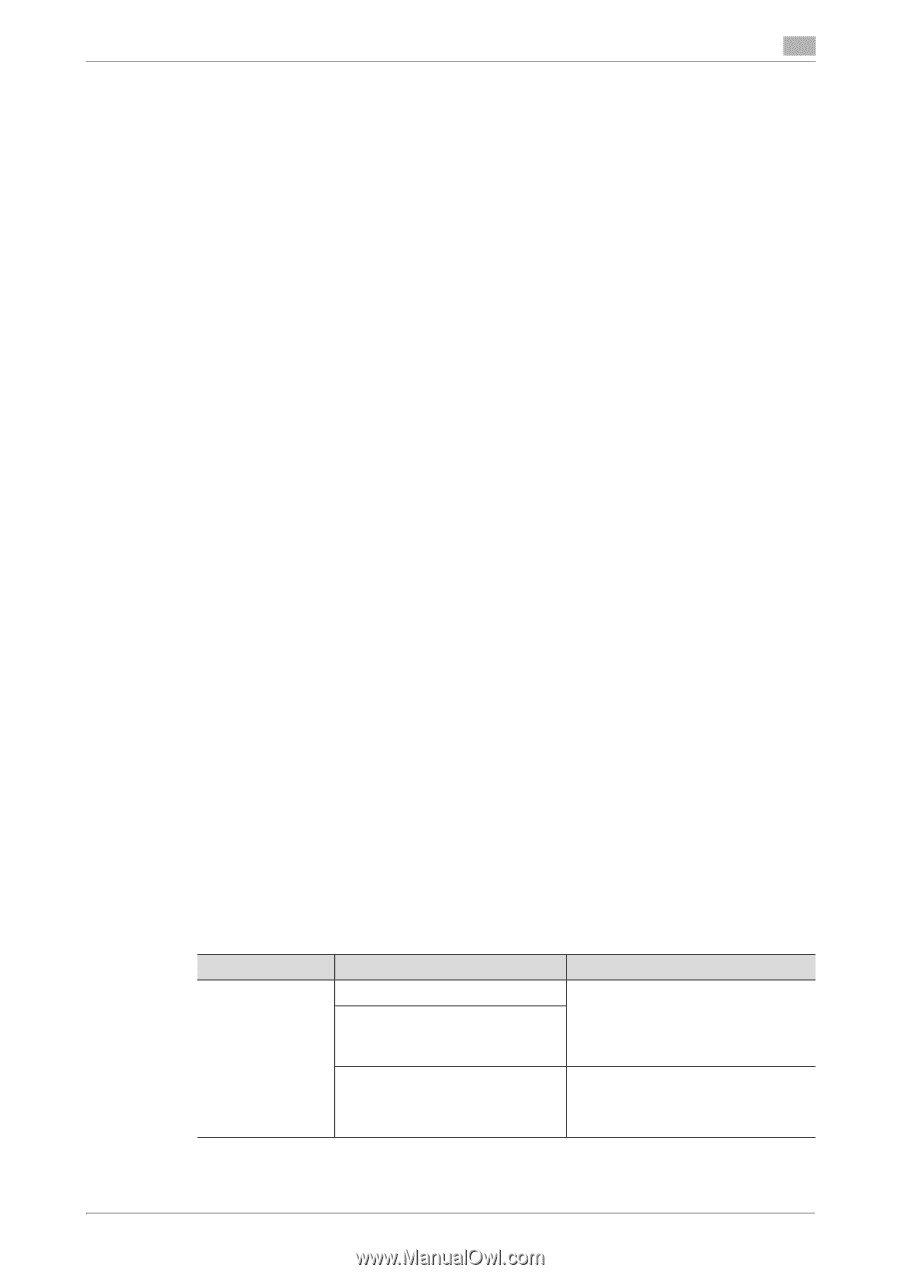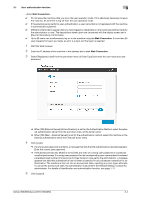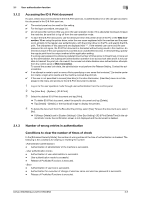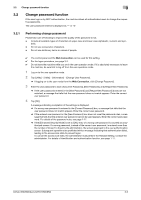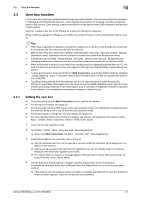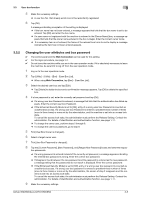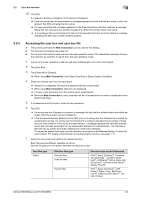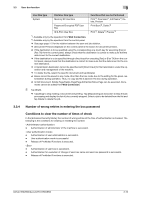Konica Minolta bizhub 950i bizhub 950i/850i Security Operations User Guide - Page 106
Accessing the user box and user box file
 |
View all Konica Minolta bizhub 950i manuals
Add to My Manuals
Save this manual to your list of manuals |
Page 106 highlights
3.3 User box function 3 10 Tap [OK]. A message indicating completion of the setting is displayed. % If the box name has not been entered, a message appears that tells that the box name is yet to be entered. Tap [OK] and enter the box name. % If a user name that has not been registered in the [User Name] box with the machine, a message telling that the user name is incorrect is popped up. Enter the correct owner user name. % If a necessary item is not entered, the frame of the relevant box turns to red to display a message indicating the item has not been entered appears. 3.3.3 Accessing the user box and user box file 0 The control panel and the Web Connection can be used for this setting. 0 For the logon procedure, see page 3-2. 0 Do not leave the machine while you are in the user operation mode. If it is absolutely necessary to leave the machine, be sure first to log off from the user operation mode. 1 Log on to the user operation mode through User Authentication from the control panel. 2 Tap [User Box]. 3 Tap [Personal] or [System]. % When using Web Connection, click [Open User Box] or [Open System User Box]. 4 Select the desired user box and tap [Open]. % [Open] is not displayed if [System] is selected with the control panel. % When using Web Connection, [Open] is not displayed. % To save a new document from the control panel, select [Save]. % When the Web Connection is used, enter the box No. of a desired box or select a desired box from [Select User Box]. 5 If a password is set to the box, enter the box password. 6 Tap [OK]. % If a wrong user box Password is entered, a message that tells that the authentication has failed appears. Enter the correct user box Password. % If the [Enhanced Security Mode] is set to [ON], entry of a wrong user box Password is counted as unauthorized access. If a wrong user box Password is entered a predetermined number of times (once to three times) or more set by the administrator, a message appears that tells that authentication has not been successful for any subsequent operation for authentication. The machine is then set into an access lock state, rejecting any more logon attempts. To cancel the access lock state, the administrator must perform the Release Setting. Contact the administrator. For details of identification and authentication function, see page 1-11. 7 Select the document and perform the desired function. Each file type has different operable functions. See the list below for the relation between the file and function. User Box type Public File/User Box type Print job files Scan job files Fax job files Functions that can be Performed Print*2, Send, Combine*2, Combine TX, Download*1, Combine Download*1, Edit Name*2, Move, Copy, Edit Document*2, Edit Document Name*1, Delete, Preview Print*2, Send, Download*1, Edit Name*2, Move, Copy, Edit Document*2, Edit Document Name*1, Delete, Preview bizhub 950i/850i/AccurioPrint 950i/850i 3-9