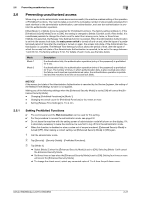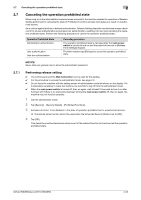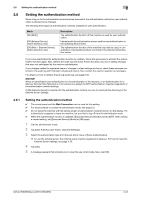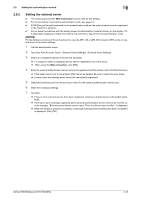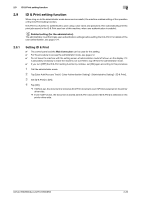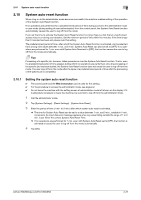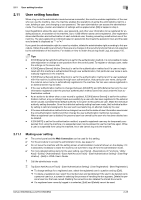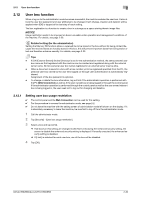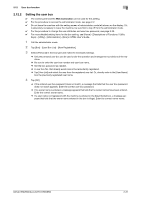Konica Minolta bizhub 950i bizhub 950i/850i Security Operations User Guide - Page 49
ID & Print setting function
 |
View all Konica Minolta bizhub 950i manuals
Add to My Manuals
Save this manual to your list of manuals |
Page 49 highlights
2.9 ID & Print setting function 2 2.9 ID & Print setting function When a log-on to the administrator mode becomes successful, the machine enables setting of the operation of the ID & Print Setting function. ID & Print is a function to authenticate a user using a user name and password, then automatically print the print jobs saved in the ID & Print user box of this machine, when user authentication is enabled. Related setting (for the administrator) The administrator must first make user authentication settings before setting the ID & Print. For details of the user authentication, see page 2-24. 2.9.1 Setting ID & Print 0 The control panel and the Web Connection can be used for this setting. 0 For the procedure to access the administrator mode, see page 2-2. 0 Do not leave the machine with the setting screen of administrator mode left shown on the display. If it is absolutely necessary to leave the machine, be sure first to log off from the administrator mode. 0 If you turn [OFF] the ID & Print setting function by mistake, set [ON] again according to this procedure. 1 Call the administrator mode. 2 Tap [User Auth/Account Track] - [User Authentication Setting] - [Administrative Setting] - [ID & Print]. 3 Set [ID & Print] to [ON]. 4 Tap [OK]. % If [ON] is set, the document is stored as ID & Print document even if [Print] is selected on the printer driver side. % Even if [OFF] is set, the document is stored as ID & Print document if [ID & Print] is selected on the printer driver side. bizhub 950i/850i/AccurioPrint 950i/850i 2-26