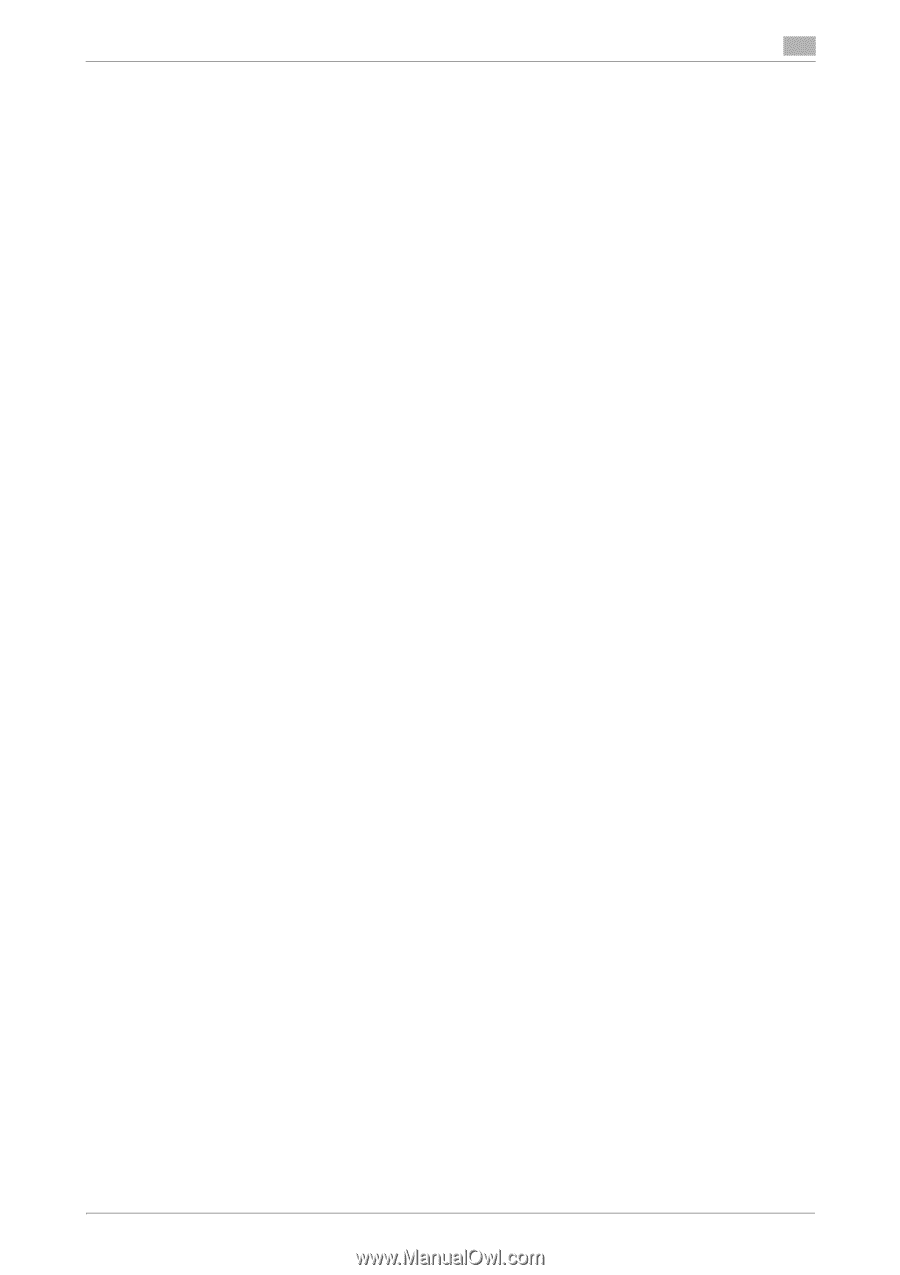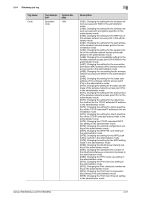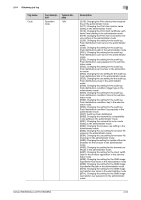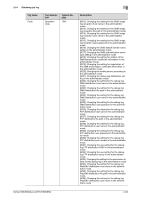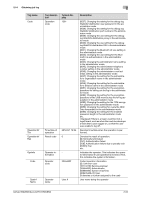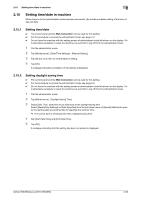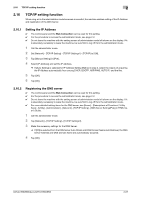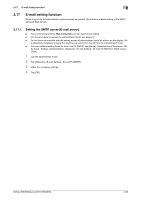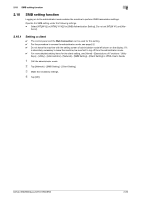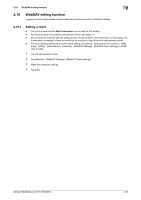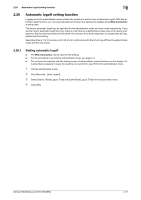Konica Minolta bizhub 950i bizhub 950i/850i Security Operations User Guide - Page 89
Setting time/date in machine
 |
View all Konica Minolta bizhub 950i manuals
Add to My Manuals
Save this manual to your list of manuals |
Page 89 highlights
2.15 Setting time/date in machine 2 2.15 Setting time/date in machine When a log-on to the administrator mode becomes successful, the machine enables setting of the time-ofday and date. 2.15.1 Setting time/date 0 The control panel and the Web Connection can be used for this setting. 0 For the procedure to access the administrator mode, see page 2-2. 0 Do not leave the machine with the setting screen of administrator mode left shown on the display. If it is absolutely necessary to leave the machine, be sure first to log off from the administrator mode. 1 Call the administrator mode. 2 Tap [Maintenance] - [Date/Time Settings] - [Manual Setting]. 3 Tap the box of an item to set the date for setting. 4 Tap [OK]. A message indicating completion of the setting is displayed. 2.15.2 Setting daylight saving time 0 The control panel and the Web Connection can be used for this setting. 0 For the procedure to access the administrator mode, see page 2-2. 0 Do not leave the machine with the setting screen of administrator mode left shown on the display. If it is absolutely necessary to leave the machine, be sure first to log off from the administrator mode. 1 Call the administrator mode. 2 Tap [Maintenance] - [Daylight Saving Time]. 3 Select [ON]. Then, enter time to be advanced as the daylight saving time. Select [Weekly/Day Settings] or [Date Specified] from the pull-down menu of [Specify Method] to specify the starting date and ending date for applying the summer time. % The current time is set forward to reflect daylight saving time. 4 Set [Start Date/Time] and [End Date/Time]. 5 Tap [OK]. A message indicating that the setting has been completed is displayed. bizhub 950i/850i/AccurioPrint 950i/850i 2-66