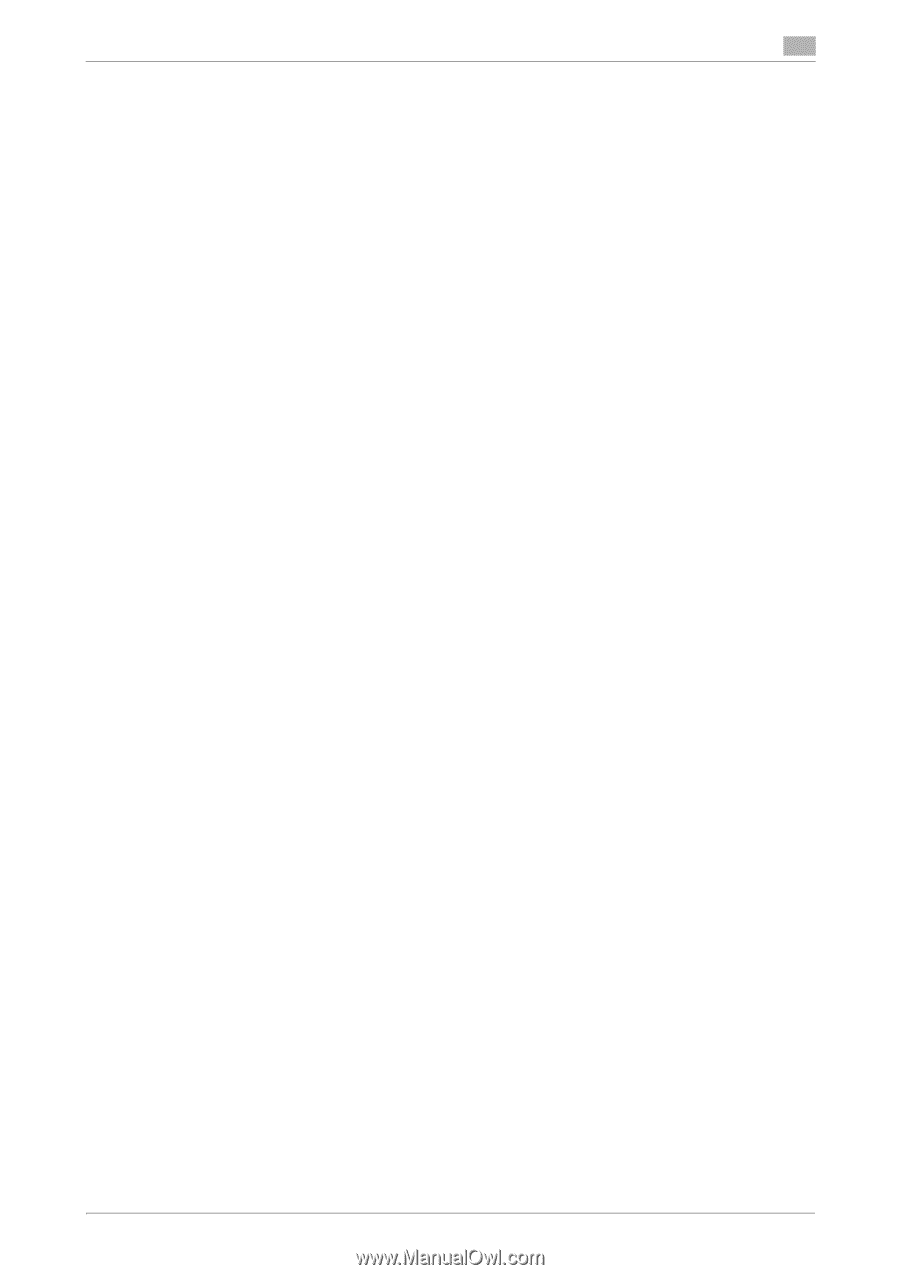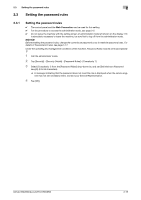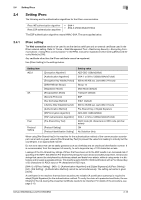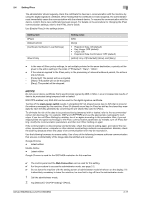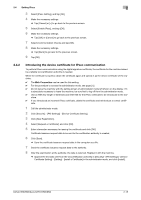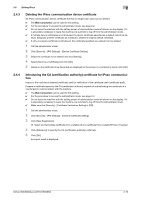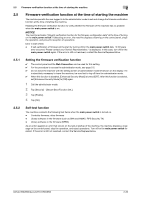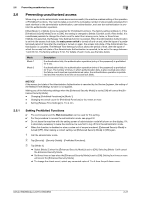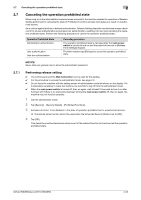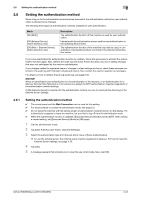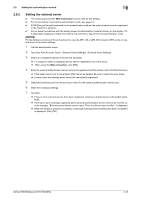Konica Minolta bizhub 950i bizhub 950i/850i Security Operations User Guide - Page 43
Firmware verification function at the time of starting the machine
 |
View all Konica Minolta bizhub 950i manuals
Add to My Manuals
Save this manual to your list of manuals |
Page 43 highlights
2.5 Firmware verification function at the time of starting the machine 2 2.5 Firmware verification function at the time of starting the machine The machine permits the user logged in to the administrator mode to set and change the firmware verification function at the time of starting the machine. Enabling the firmware verification function to verify whether the firmware of the machine has no problem when the main power switch is on. NOTICE The machine activates "Integrity verification function for the firmware configuration data" at the time of turning on the main power switch. If detecting an error, the machine displays a warning on the control panel, stops the operation, and prevents reception of operations. Error in start check - If self-verification of firmware at the start by turning off/on the main power switch fails, "A firmware error occurred. Please contact your Service Representative." is displayed. In this case, turn off/on the main power switch again. If the error is still not resolved, contact the Service Representative. 2.5.1 Setting the firmware verification function 0 The control panel and the Web Connection can be used for this setting. 0 For the procedure to access the administrator mode, see page 2-2. 0 Do not leave the machine with the setting screen of administrator mode left shown on the display. If it is absolutely necessary to leave the machine, be sure first to log off from the administrator mode. 0 When this function is disabled, [Enhanced Security Mode] is turned [OFF]. After this function is enabled, set [Enhanced Security Mode] to [ON] again. 1 Call the administrator mode. 2 Tap [Security] - [Secure Boot Function Set.]. 3 Tap [Enable]. 4 Tap [OK]. 2.5.2 Self-test function The machine conducts the following test items when the main power switch is turned on. - Controller firmware, other firmware - Library software in the firmware (such as SHA and HMAC: FIPS Security-TK) - Library software in the firmware (DRBG) As an action against an error that occurs on the test at startup of the machine, the machine displays a message on the control panel, stop the operation, and reject operations. Turn off/on the main power switch for restart. If the error is still not resolved, contact the Service Representative. bizhub 950i/850i/AccurioPrint 950i/850i 2-20