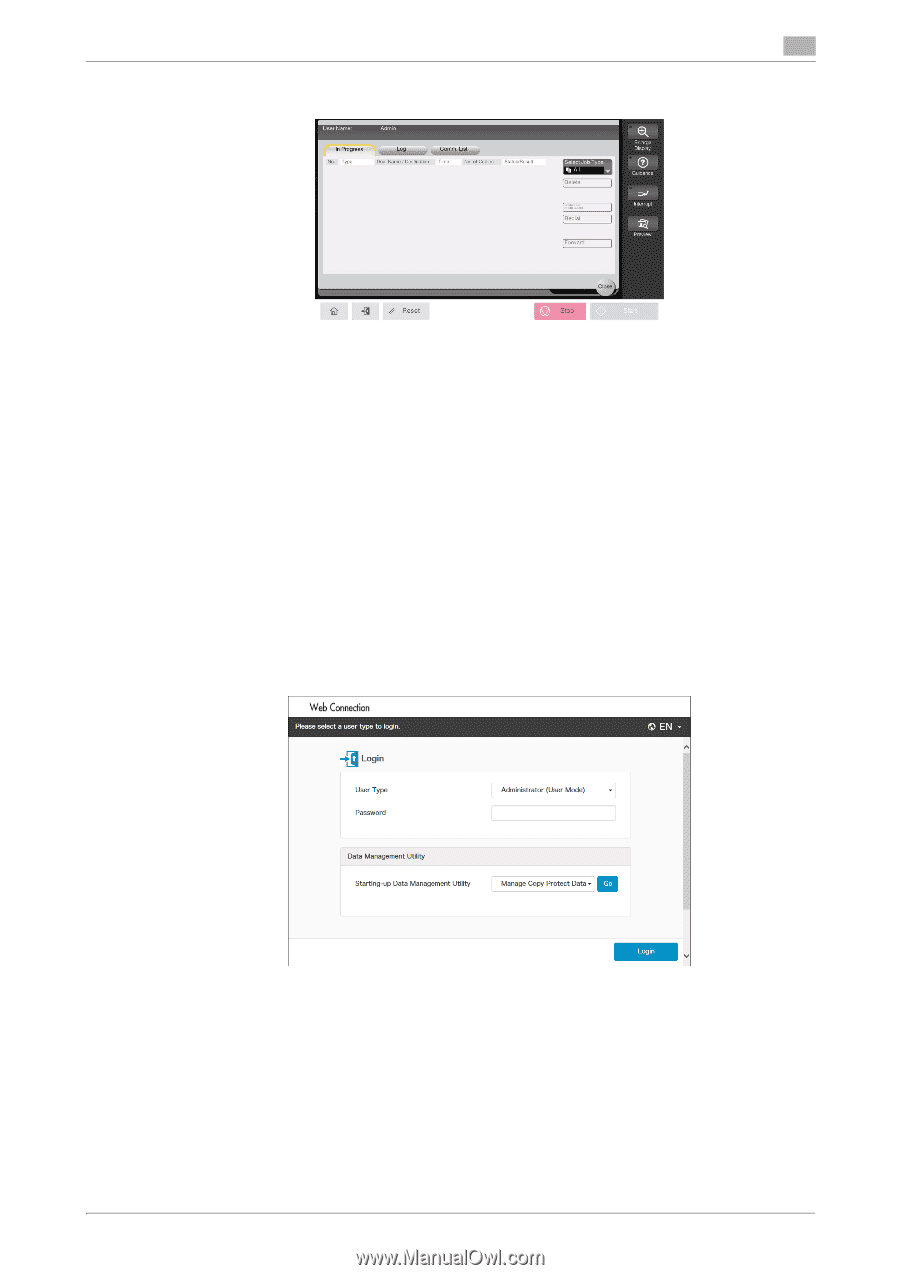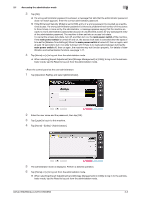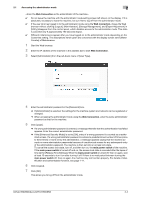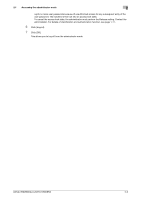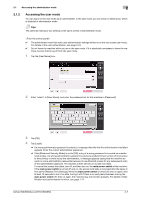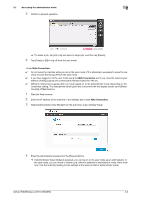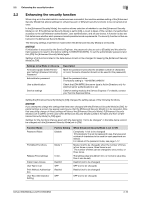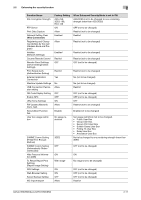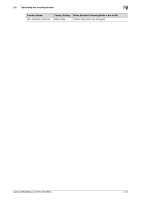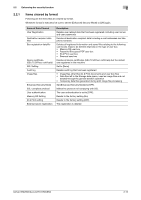Konica Minolta bizhub 950i bizhub 950i/850i Security Operations User Guide - Page 31
Select [Administrator User Mode] from the pull-down menu of [User Type].
 |
View all Konica Minolta bizhub 950i manuals
Add to My Manuals
Save this manual to your list of manuals |
Page 31 highlights
2.1 Accessing the administrator mode 2 5 Perform a desired operation. % To delete a job, tap [Job List] and select a target job, and then tap [Delete]. 6 Tap [Close] or [ID] to log off from the user mode. 0 Do not leave the machine while you are in the user mode. If it is absolutely necessary to leave the ma- chine, be sure first to log off from the user mode. 0 If you have logged on to the user mode using the Web Connection and if you close the web browser without clicking [Logout], the control panel remains locked for 190 sec. 0 Different initial screens appear after you have logged on to the administrator mode depending on the Customize setting. The descriptions herein given are concerned with the display screen set in [Meter Counter] of Maintenance. 1 Start the Web browser. 2 Enter the IP address of the machine in the address bar to start Web Connection. 3 Select [Administrator (User Mode)] from the pull-down menu of [User Type]. 4 Enter the administrator password in the [Password] box. % If [Administrator (User Mode)] is selected, you can log on to the user mode as an administrator. In the user mode, you can check or delete a job, which is disabled in administrator mode. Note, however, that the authority relating to box settings is the same as that of administrator mode. bizhub 950i/850i/AccurioPrint 950i/850i 2-8