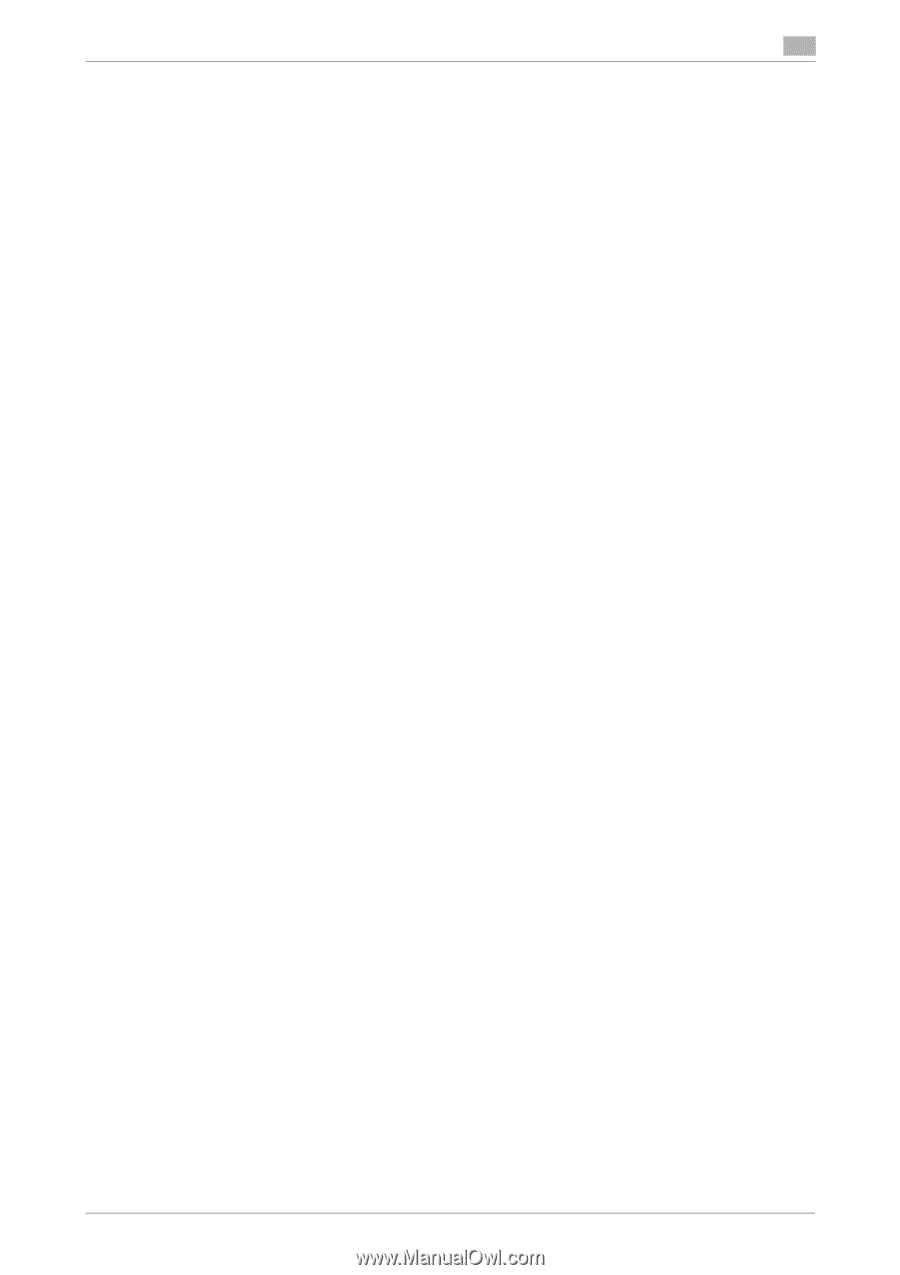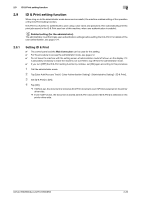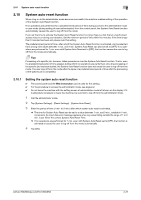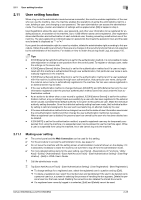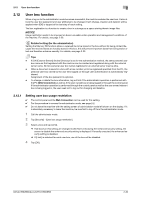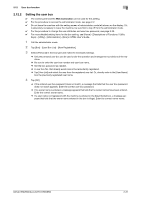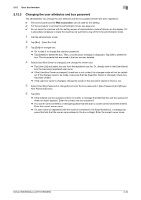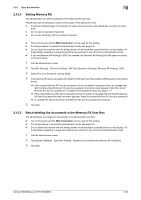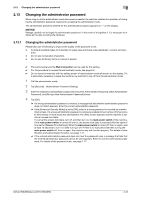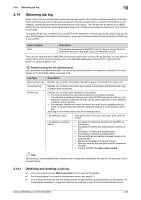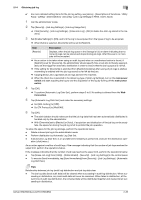Konica Minolta bizhub 950i bizhub 950i/850i Security Operations User Guide - Page 54
Setting the user box
 |
View all Konica Minolta bizhub 950i manuals
Add to My Manuals
Save this manual to your list of manuals |
Page 54 highlights
2.12 User box function 2 2.12.2 Setting the user box 0 The control panel and the Web Connection can be used for this setting. 0 For the procedure to access the administrator mode, see page 2-2. 0 Do not leave the machine with the setting screen of administrator mode left shown on the display. If it is absolutely necessary to leave the machine, be sure first to log off from the administrator mode. 0 For the procedure to change the user attributes and user box password, see page 2-32. 0 For more detailed setting items for the box setting, see [Home] - [Descriptions of Functions / Utility Keys] - [Utility] - [Administrator] - [Box] in HTML User's Guide. 1 Call the administrator mode. 2 Tap [Box] - [User Box List] - [New Registration]. 3 Select [Personal] in the box type and make the necessary settings. % Only the personal user box can be used under the operation and management conditions of the machine. % Be sure to enter the user box number and user box name. % Set the box password as needed. % A user box No. that already exists cannot be redundantly registered. % Tap [User List] and select the user from the registered user list. Or, directly enter in the [User Name] box the previously registered user name. 4 Tap [OK]. % If the entered user box password does not match, a message that tells that the user box password does not match appears. Enter the correct user box password. % If no owner name is entered, a message appears that tells that no owner names have been entered. Enter the correct owner name. % If a user name not registered with the machine is entered in the [User Name] box, a message appears that tells that the owner name entered in the box is illegal. Enter the correct owner name. bizhub 950i/850i/AccurioPrint 950i/850i 2-31