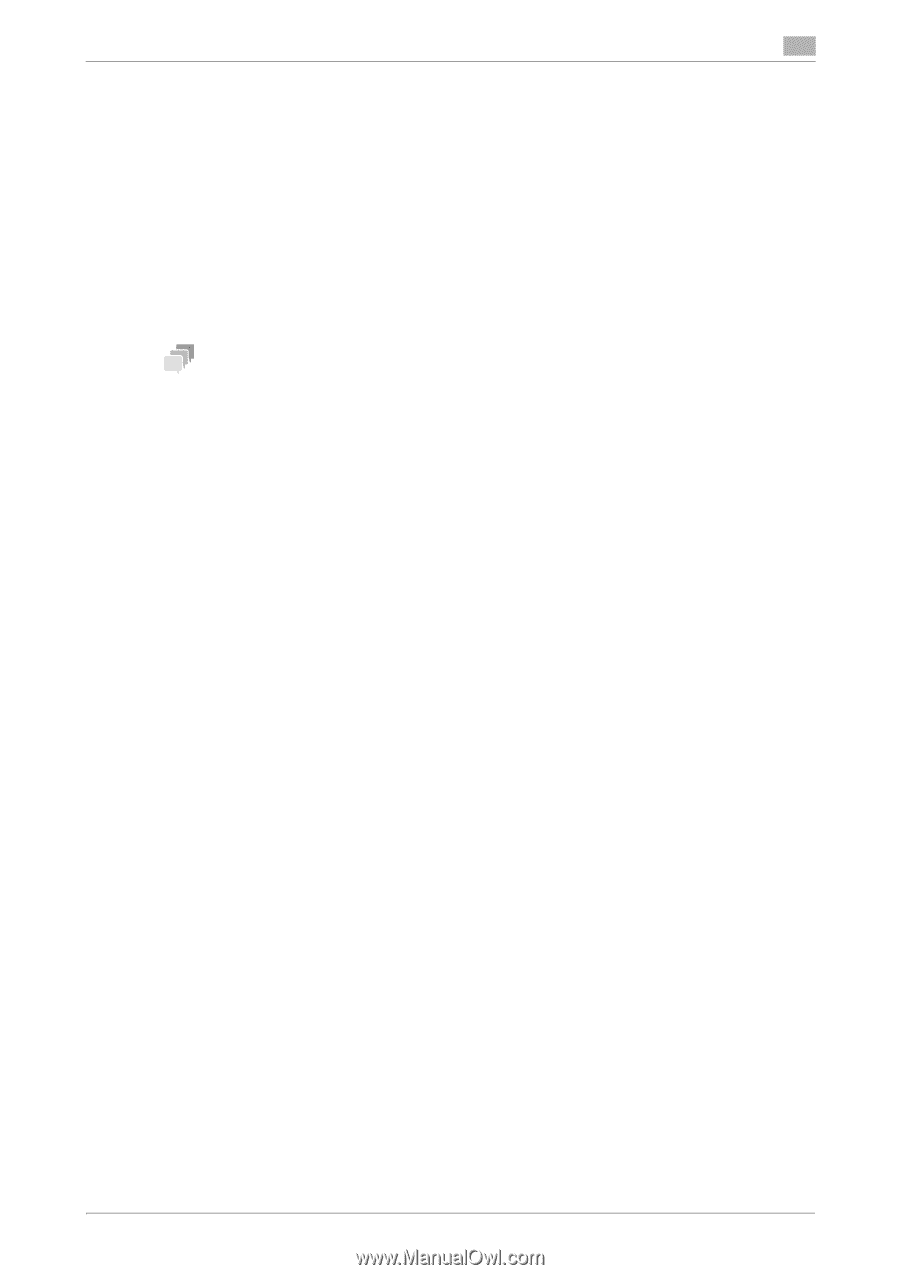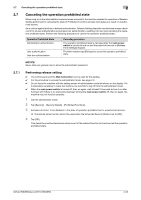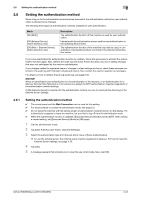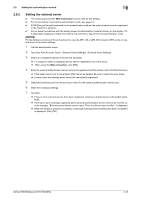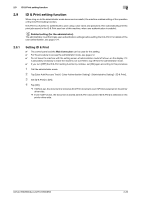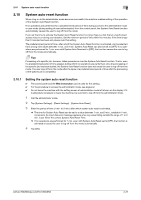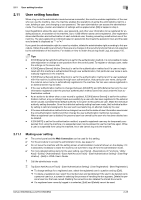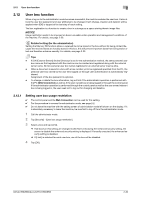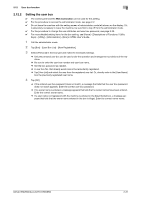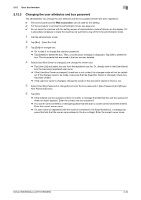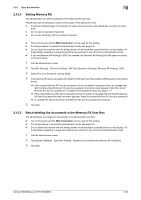Konica Minolta bizhub 950i bizhub 950i/850i Security Operations User Guide - Page 51
User setting function
 |
View all Konica Minolta bizhub 950i manuals
Add to My Manuals
Save this manual to your list of manuals |
Page 51 highlights
2.11 User setting function 2 2.11 User setting function When a log-on to the administrator mode becomes successful, the machine enables registration of the user who can use the machine. Also, the machine enables the operations of giving the administrative right to a user, deleting a user, and changing a user password. The user administrator can access the administrator mode. The change, creation and deletion of settings will be applied when [OK] is tapped in step 4. User Registration allows the user name, user password, and other user information to be registered for enabling access to, or operation of, the machine. Up to 1,000 different users can be registered. User registration allows identification and authentication of each individual user, thereby preventing unauthorized use of the machine. The user password is controlled based on passwords that meets the password rules and the password entered is displayed as "*" or "-." If you grant the administrative right to a user by mistake, delete the administrative right according to this procedure. Obtain the audit log and check if there are any changes in the security functions that are not expected by the administrator of the machine. For details on how to obtain the job log (Audit Log), see page 2-35. Tips - If [ON (External Server)] (Active Directory) is set for the authentication method, it is not possible to make user registration or change a user password from the control panel. To register or change a user, make the settings on the server side. - If [ON (External Server)] (Active Directory) is set for the authentication method and if a user not registered with this machine is authenticated through user authentication, that particular user name is automatically registered in the machine. - If [ON (External Server)] (Active Directory) is set for the authentication method and if a user registered with this machine is authenticated through user authentication, that particular user name, along with the external server name, is automatically registered in the machine. No two user names registered in an external server may be alike. - If the user authentication method is changed between [ON (MFP)] and [ON (External Server)], the user information registered under the previous authentication method cannot be used under the new authentication method. - As an action to be taken when a user record is updated, if [ON (External Server)] is set for the authentication method, a log-on attempt made successfully by a user who has been registered in the external server causes a predetermined default authority to be given to this particular user. Make the individual authority setting thereafter. Once the individual authority setting has been made, that individual authority setting is valid and assigned to the user each successful log-on attempt made by the user. - If the user authentication method is to be changed, be sure first to delete all user information used under the old authentication method and then change the user authentication method as necessary. When a registered user is deleted, the personal user box owned by the user who has been deleted can be deleted. - If [ON (MFP)] is set for the authentication method, a specific registered user may be temporarily suspended from using the machine or a suspended user may be allowed to use the machine again. While a user is suspended from using the machine, he or she cannot log onto the machine. 2.11.1 Making user setting 0 The control panel and the Web Connection can be used for this setting. 0 For the procedure to access the administrator mode, see page 2-2. 0 Do not leave the machine with the setting screen of administrator mode left shown on the display. If it is absolutely necessary to leave the machine, be sure first to log off from the administrator mode. 0 For more detailed setting items for the user setting, see [Home] - [Descriptions of Functions / Utility Keys] - [Utility] - [Administrator] - [User Auth/Account Track] - [User Authentication Setting] - [User Registration] - [Edit] in HTML User's Guide. 1 Call the administrator mode. 2 Tap [User Auth/Account Track] - [User Authentication Setting] - [User Registration] - [New Registration]. % To change settings for a registered user, select the registered user in question and tap [Edit]. % To delete a registered user, select the intended user and tap [Delete]. If the user to be deleted owns a personal user box, a screen for selecting the process of handling the box appears. Delete the personal user box that was owned. Deleting the owned box also deletes the stored documents. % If a registered user currently logged in is selected, [Edit] and [Delete] cannot be used. bizhub 950i/850i/AccurioPrint 950i/850i 2-28