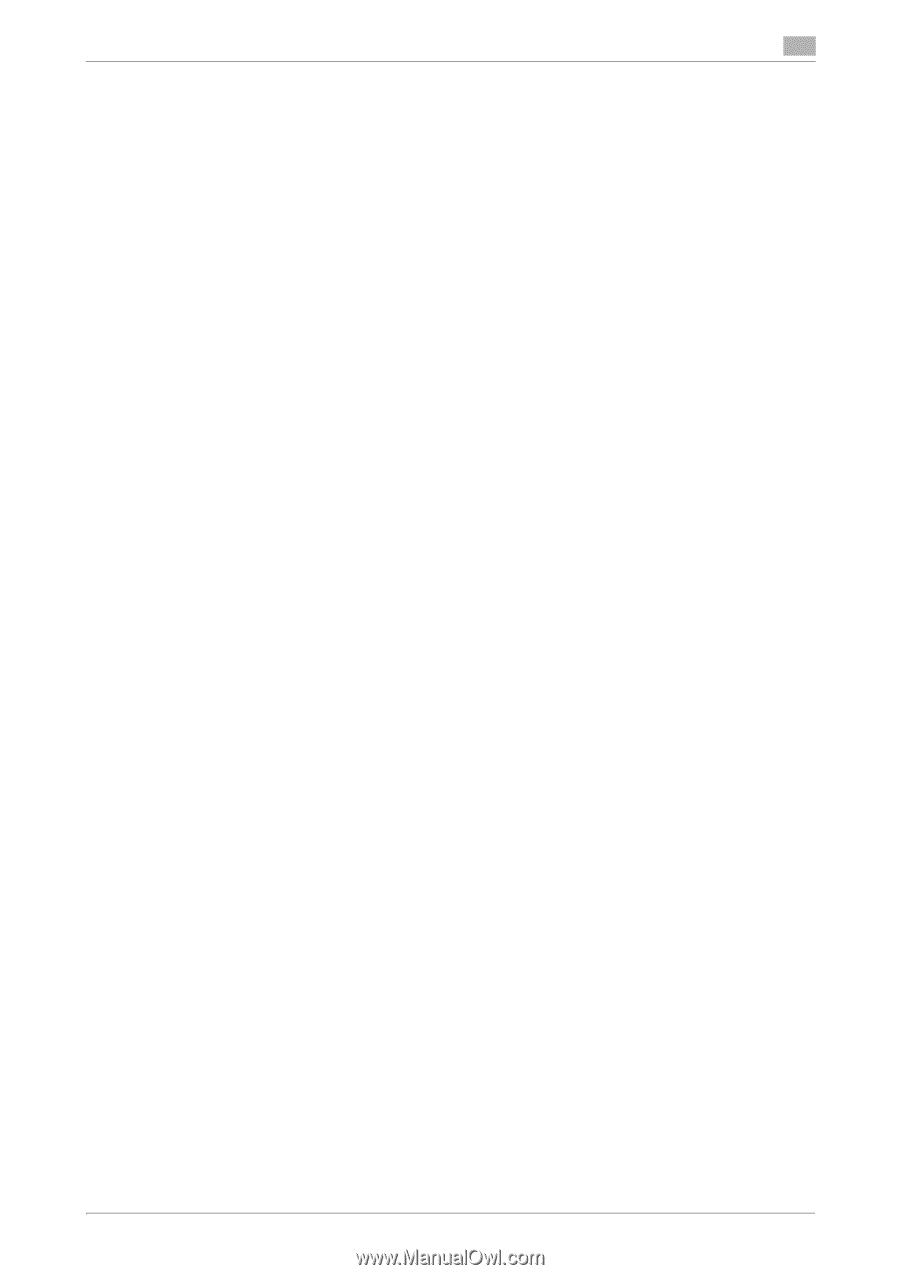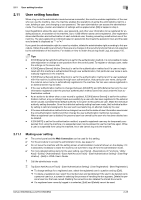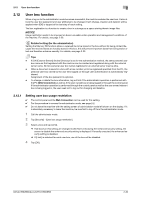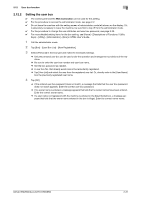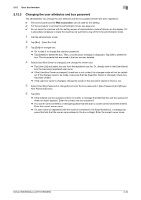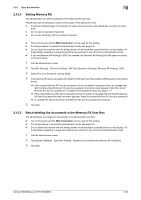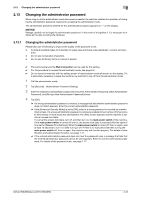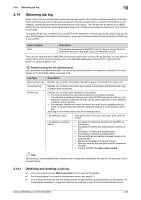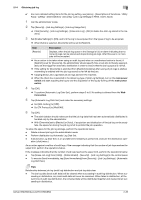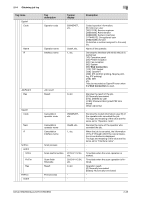Konica Minolta bizhub 950i bizhub 950i/850i Security Operations User Guide - Page 56
Setting Memory RX, Batch deleting the documents in the Memory RX User Box
 |
View all Konica Minolta bizhub 950i manuals
Add to My Manuals
Save this manual to your list of manuals |
Page 56 highlights
2.12 User box function 2 2.12.4 Setting Memory RX The administrator can set the password of the Memory RX user box. Please take care of following to improve the quality of the password to set. - Include all available types of characters of upper-case and lower-case alphabetic, numeric and sym- bolic. - Do not use consecutive characters. - Do not use dictionary terms or names of people. 0 The control panel and the Web Connection can be used for this setting. 0 For the procedure to access the administrator mode, see page 2-2. 0 Do not leave the machine with the setting screen of administrator mode left shown on the display. If it is absolutely necessary to leave the machine, be sure first to log off from the administrator mode. 0 If you set [Memory RX Setting] to [OFF] by mistake, set [Memory RX Setting] to [ON] again according to this procedure. 1 Call the administrator mode. 2 Tap [Fax Settings] - [Function Setting] - [RX Data Operation Settings]- [Memory RX Setting] - [OK]. 3 Select [Fax Line Selection], and tap [Edit]. 4 Enter Memory RX user box password in [Memory RX User Box Password] and [Password Confirmation] boxes. % If the entered Memory RX user box password does not meet the password rules, a message that tells that the entered Memory RX user box password cannot be used appears. Enter the correct Memory RX user box password. For details of the password rules, see page 1-17. % If the entered Memory RX user box password does not match, a message that tells that the Memory RX user box password does not match appears. Enter the correct Memory RX user box password. % To operate the saved document, the Memory RX user box password is required. 5 Tap [OK]. 2.12.5 Batch deleting the documents in the Memory RX User Box The administrator can delete the documents in the Memory RX User Box. 0 The control panel and the Web Connection can be used for this setting. 0 For the procedure to access the administrator mode, see page 2-2. 0 Do not leave the machine with the setting screen of administrator mode left shown on the display. If it is absolutely necessary to leave the machine, be sure first to log off from the administrator mode. 1 Call the administrator mode. 2 Tap [System Settings] - [User Box Setting] - [Delete all documents from Memory RX User Box]. 3 Tap [OK]. bizhub 950i/850i/AccurioPrint 950i/850i 2-33