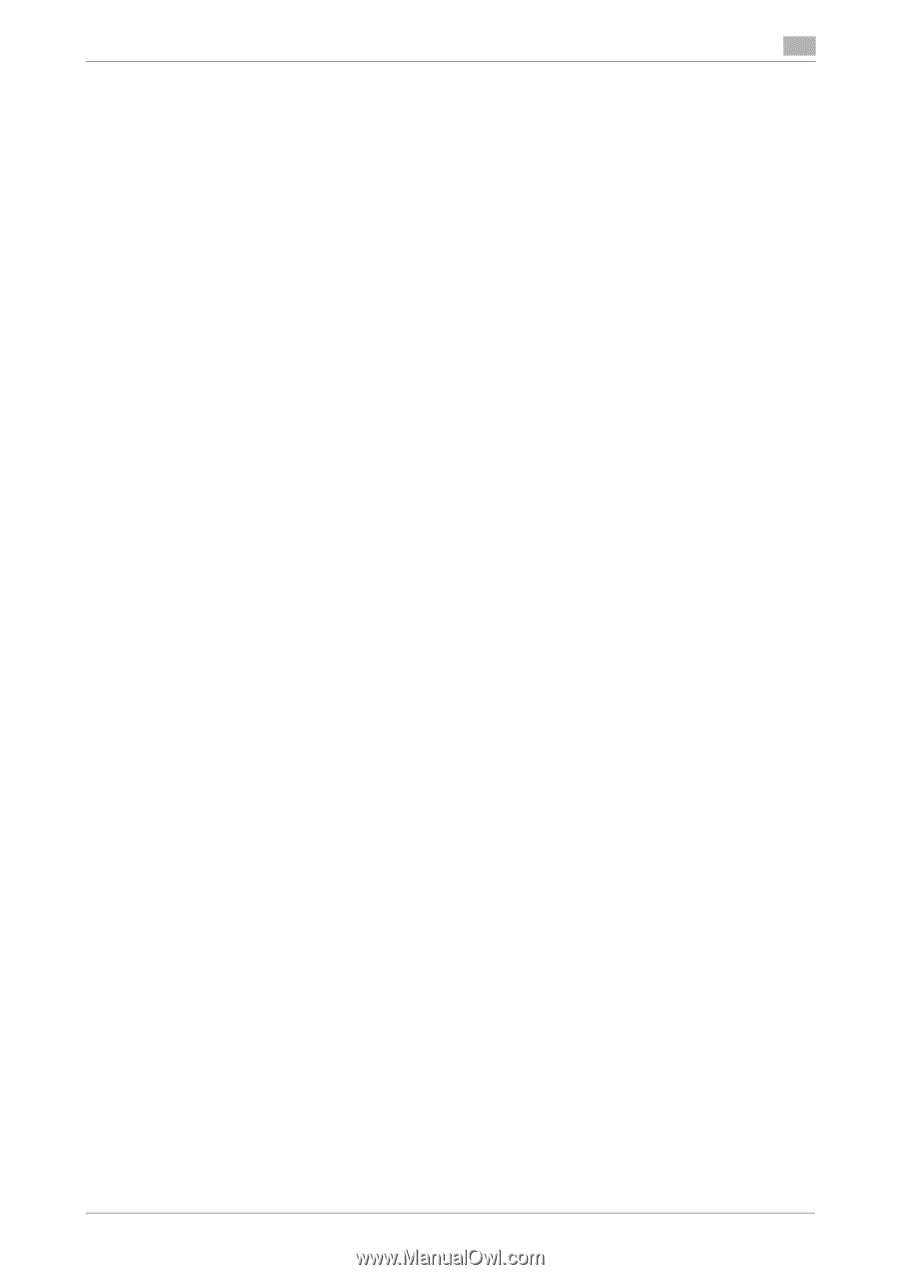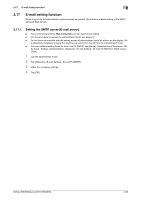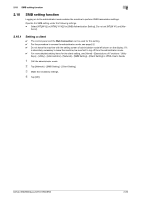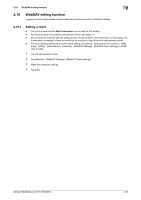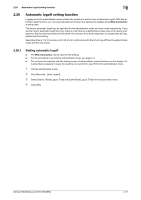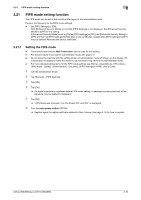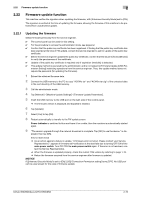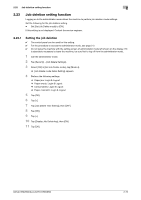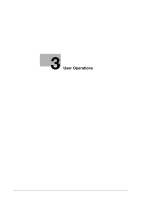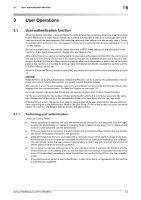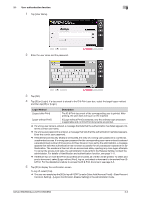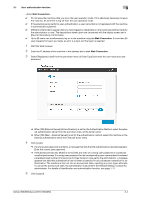Konica Minolta bizhub 950i bizhub 950i/850i Security Operations User Guide - Page 96
Firmware update function
 |
View all Konica Minolta bizhub 950i manuals
Add to My Manuals
Save this manual to your list of manuals |
Page 96 highlights
2.22 Firmware update function 2 2.22 Firmware update function This machine verifies the signature when updating the firmware, with [Enhanced Security Mode] set to [ON]. The signature is verified at the time of updating the firmware, allowing the firmware of this machine to be protected from unauthorized update. 2.22.1 Updating the firmware Obtain firmware previously from the service engineer. 0 The control panel can be used for this setting. 0 For the procedure to access the administrator mode, see page 2-2. 0 Confirm that the public key certificate has been registered. If finding that the public key certificate has been expired at the time of FW update, contact the service engineer to ask for update of the public key certificate. 0 Before the service engineer updates the public key certificate, confirm that the issuer is [KonicaMinolta] to verify the genuineness of the certificate. 0 Update of the public key certificate is required only if expiration (invalidity) is detected. 0 This update method is executed by the administrator, and is not related to [Firmware Update (USB) Permission Setting] restricting operations from the service engineer. Thus, this update method does not require the password (for updating the firmware). 1 Extract the obtained firmware data. 2 Connect the USB memory to the PC to copy "ACVXfw.tar" and "ACVXfw.tar.sig" of the extracted data in the root directory of the USB memory. 3 Call the administrator mode. 4 Tap [Network] - [Machine Update Settings] - [Firmware Update Parameters]. 5 Insert the USB memory to the USB port on the right side of the control panel. % The firmware version is displayed and [Update] is enabled. 6 Tap [Update] 7 Select [Yes] to tap [OK]. 8 Restart automatically to transfer to the FW update screen. Power Indicator is switched to blue and leave it for a while, then the machine is automatically started again. 9 "The version upgrade through the network download is complete. Tap [OK] to use the device." is dis- played, then tap [OK]. Error in start check % As an action against a failure in update, "A firmware error occurred. Please contact your Service Representative." appears if firmware self-verification at the start fails due to turning OFF/ON of the main power switch. Turn OFF/ON the main power switch again. If the error is not resolved, contact the Service Representative. % When the firmware is updated properly, check the current TOE version by referring to page 1-19. % Return the firmware acquired from the service engineer after firmware is updated. NOTICE If [Enhanced Security Mode] is set to [ON], [USB Connection Permission setting] turns [OFF]. No USB port can be used except for the case of firmware update. bizhub 950i/850i/AccurioPrint 950i/850i 2-73