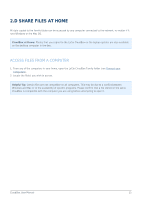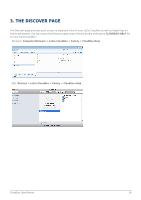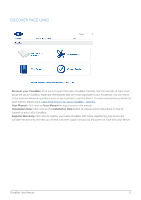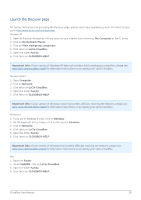Lacie CloudBox User Manual - Page 13
c Centralize Data, Copying files from a computer, Copying files from a digital camera, video camera - download
 |
View all Lacie CloudBox manuals
Add to My Manuals
Save this manual to your list of manuals |
Page 13 highlights
2.C CENTRALIZE DATA By copying files to the Family folder, you can organize your documents, photos, movies, and music from a central location. All files stored on Family are available to everyone in the household all the time. CloudBox at Home: You downloaded your vacation photos to the Family folder from the laptop in your room. The next day, you can show highlights of the trip to a friend on your desktop computer downstairs. By copying the photos to your LaCie CloudBox, you have access to the photos on all computers in the home. COPYING FILES FROM A COMPUTER 1. From any of the computers in your home, open Family (see Connect your Computers). 2. Locate the folder on your computer that contains the files you wish to store on your LaCie CloudBox. 3. Drag and drop or copy and paste the files from your computer to Family. COPYING FILES FROM A DIGITAL CAMERA, VIDEO CAMERA, MUSIC PLAYER, AND OTHER MEDIA DEVICES 1. Connect the media device to your computer. Please refer to your media device's user manual for instructions. 2. On the same computer, open Family (see Connect on your Computer). 3. Drag and drop or copy and paste the files from the media device to Family. CloudBox User Manual 13