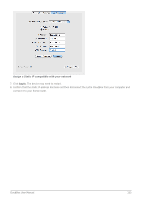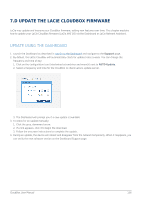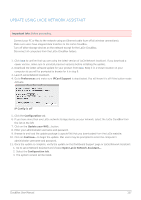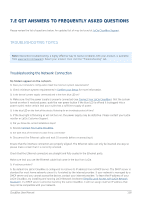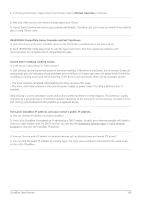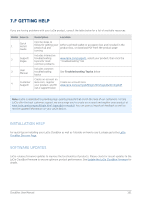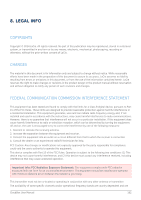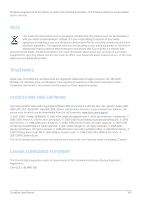Lacie CloudBox User Manual - Page 158
e Get Answers to Frequently Asked Questions, Troubleshooting Topics
 |
View all Lacie CloudBox manuals
Add to My Manuals
Save this manual to your list of manuals |
Page 158 highlights
7.E GET ANSWERS TO FREQUENTLY ASKED QUESTIONS Please review the list of questions below. An updated list of may be found at LaCie CloudBox Support. TROUBLESHOOTING TOPICS Note: Interactive troubleshooting, a highly effective way to resolve problems with your product, is available from www.lacie.com/support/. Select your product, then click the "Troubleshooting" tab. Troubleshooting the Network Connection No folders appear on the network. Q: Does your computer's configuration meet the minimum system requirements? A: Check minimum system requirements in Confirm your Setup for more information. Q: Is the device's power supply connected and is the front blue LED on? A: Make sure: that the power supply is properly connected (see Connect Your LaCie CloudBox); that the system turned on when it received power: push the rear power button if the blue LED is off and it is plugged into a power outlet; make certain that your outlet has a sufficient supply of power. Q: Is the blue LED on the front of the device flickering for an inordinate period of time? A: If the blue light is flickering or will not turn on, the power supply may be defective. Please contact your LaCie reseller or LaCie Customer Support. Q: Did you follow the correct installation steps? A: Review Connect Your LaCie CloudBox. Q: Are both ends of the Ethernet cable firmly connected? A: Disconnect the Ethernet cable and wait 10 seconds before reconnecting it. Ensure that the interface connectors are properly aligned. The Ethernet cable can only be inserted one way so please make certain that it is correctly oriented. Check that the Ethernet connectors are straight and fully seated in the Ethernet ports. Make sure that you use the Ethernet cable that came in the box from LaCie. Q: IP address problem? A: By default the LaCie CloudBox is configured to retrieve its IP address from a DHCP server. The DHCP server is standard for most home networks since it is furnished by the internet provider. If your network is managed by a DHCP server and you cannot access the device, contact your internet provider. To learn the IP address of your LaCie CloudBox, try installing and running LaCie Network Assistant (Simplify Local Access with LaCie Network Assistant). If a DHCP server cannot be found by the LaCie CloudBox, it will run assign itself an IP address that may not be compatible with your network. CloudBox User Manual 158