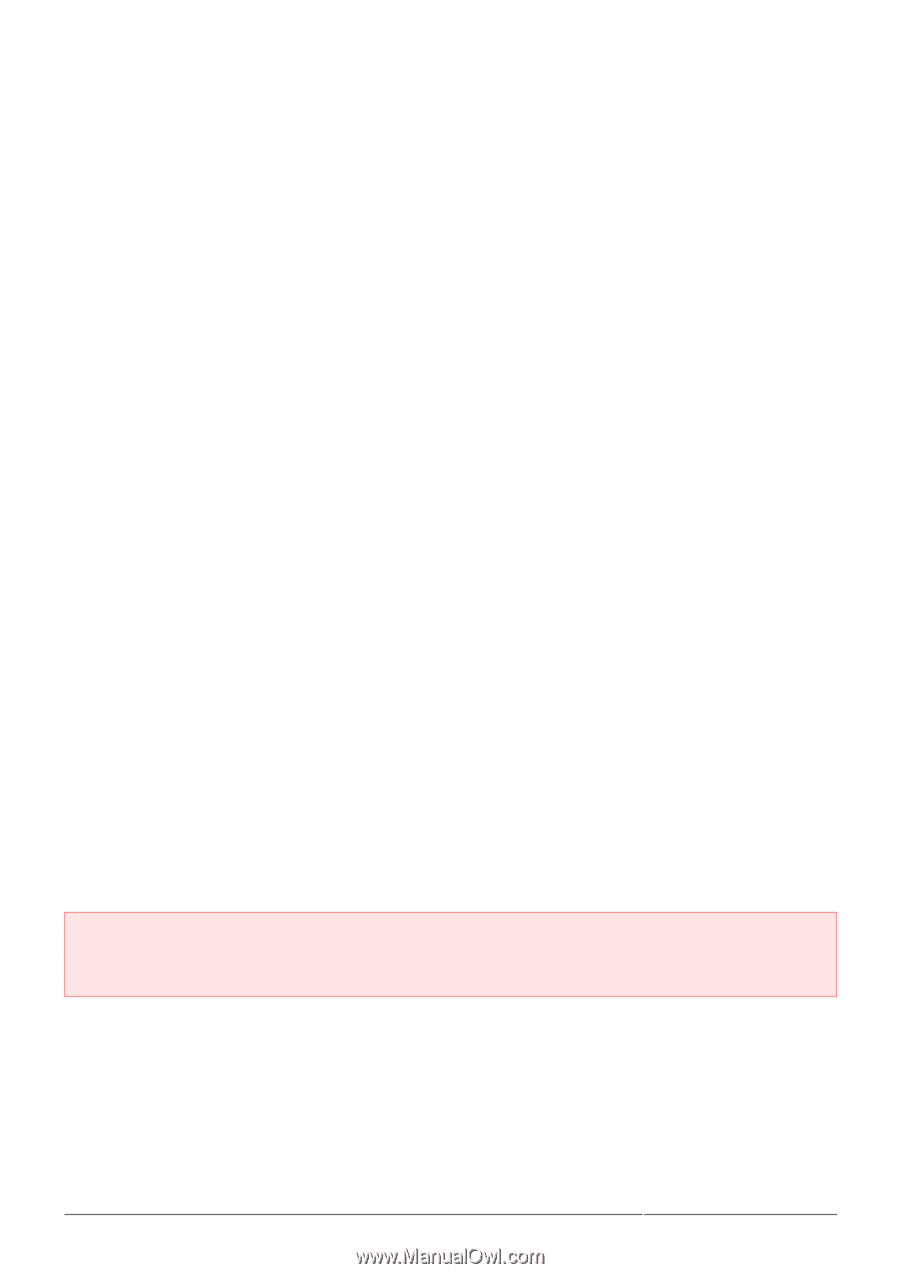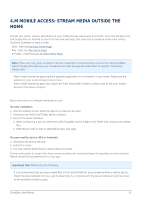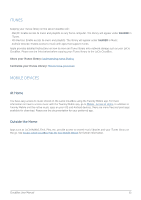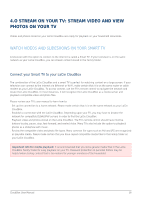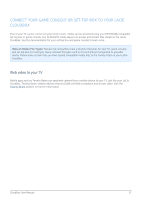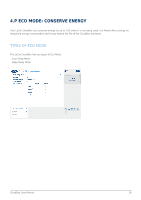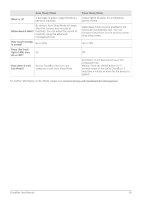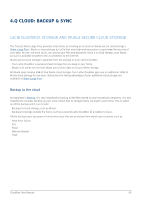Lacie CloudBox User Manual - Page 56
o STREAM ON YOUR TV: Stream video and view photos on your TV
 |
View all Lacie CloudBox manuals
Add to My Manuals
Save this manual to your list of manuals |
Page 56 highlights
4.O STREAM ON YOUR TV: STREAM VIDEO AND VIEW PHOTOS ON YOUR TV Videos and photos stored on your LaCie CloudBox are ready for playback on your household televisions. WATCH VIDEOS AND SLIDESHOWS ON YOUR SMART TV A television with the option to connect to the internet is called a Smart TV. If your television is on the same network as your LaCie CloudBox, you can stream content stored in the Family folder. Connect your Smart TV to your LaCie CloudBox The combination of the LaCie CloudBox and a smart TV is perfect for watching content on a large screen. If your television can connect to the internet via Ethernet or Wi-Fi, make certain that it is on the same router or cable modem as your LaCie CloudBox. To access content, use the TV's remote control to navigate the network and locate the LaCie CloudBox. In most instances, it will recognize the LaCie CloudBox as a media server and playback compatible video and photo files. Please review your TV's user manual to learn how to: s Set up the connection to a home network. Please make certain that it is on the same network as your LaCie CloudBox. s Establish a connection with the LaCie CloudBox. Depending upon your TV, you may have to browse the network for compatible DLNA/UPnP servers in order to find the LaCie CloudBox. s Playback video and photos stored on the LaCie CloudBox. The TV's remote control should have intuitive buttons to play, pause, stop, fast-forward, and rewind video. Many TVs also include the option to playback photos as a slideshow with music. s Review the compatible video and photo file types. Many common file types such as AVI and JPG are recognized as playable media. Please make certain that you have copied compatible media files to the Family folder on your LaCie CloudBox. Important info for media playback: It is recommended that you store general media files in the LaCie CloudBox Family folder for easy playback on your TV. Password protection on personal folders may be helpful when storing content that is too mature for younger members of the household. CloudBox User Manual 56