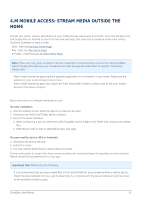Lacie CloudBox User Manual - Page 49
l MOBILE ACCESS: Around the World, View and Download Files using LaCie MyNAS - ipad
 |
View all Lacie CloudBox manuals
Add to My Manuals
Save this manual to your list of manuals |
Page 49 highlights
4.L MOBILE ACCESS: AROUND THE WORLD Files stored on your LaCie CloudBox can be accessed on your iOS mobile device using LaCie MyNAS. Go to the iOS App store to download LaCie MyNAS onto your iPhone, iPad, or iPod. Android Users: Please log on to LaCie MyNAS using an internet browser as described in Access LaCie CloudBox Files Anywhere. VIEW AND DOWNLOAD FILES USING LACIE MYNAS LaCie MyNAS must be configured in the CloudBox Dashboard before following the directions below. Please see Access your LaCie CloudBox Dashboard Anywhere using LaCie MyNAS for details. LaCie MyNAS - First Launch: 1. Launch LaCie MyNAS on your iOS device. 2. Enter your CloudBox MyNAS nickname, login, and password. The nickname is the name that the administrator created during the MyNAS setup in the Dashboard. The login and password are the administrator or user's login credentials. Any CloudBox user can access their files using LaCie MyNAS. CloudBox User Manual 49