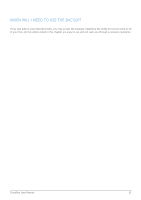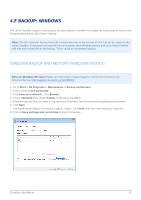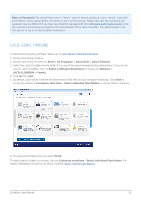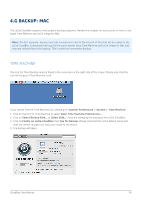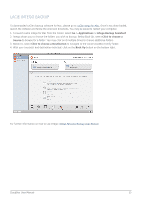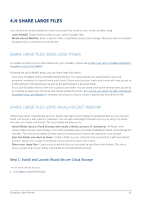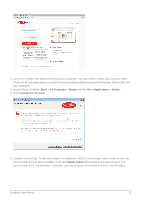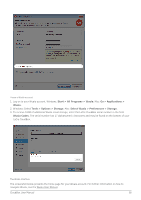Lacie CloudBox User Manual - Page 36
h SHARE LARGE FILES, Share Large Files using LaCie MyNAS - setup
 |
View all Lacie CloudBox manuals
Add to My Manuals
Save this manual to your list of manuals |
Page 36 highlights
4.H SHARE LARGE FILES Your family and friends outside the home can access files stored on your LaCie CloudBox using: s LaCie MyNAS. Simple remote access to your LaCie CloudBox files. s Wuala Secret Weblink. Share a specific folder using Wuala secure cloud storage. Wuala by LaCie is available anywhere with a connection to the internet. SHARE LARGE FILES USING LACIE MYNAS For details on how to set up LaCie MyNAS for your CloudBox, please see Access your LaCie CloudBox Dashboard Anywhere using LaCie MyNAS. Following the LaCie MyNAS setup, you can share large files within: s Your LaCie CloudBox Family and administrator folders. You must provide your administrator login and password credentials to trusted family and friends. Please note that your family and friends will have access to all the settings in the Dashboard as well as the administrator's personal folder. s Your LaCie CloudBox Family folder and a special user folder. You can avoid sharing the administrator password by creating a unique user for family and friends outside the home. See Access your LaCie CloudBox Dashboard Anywhere using LaCie MyNAS for detailed instructions on how to create a special user and send the link. SHARE LARGE FILES USING WUALA SECRET WEBLINK Unlike many other cloud storage services, Wuala uses high-end encryption to guarantee that no one, not even LaCie, can access a user's data or password. You can take advantage of Wuala's security by using it to share files with your family and friends. The steps below will help you to: s Install Wuala Secure Cloud Storage and create a Wuala account (if necessary). All Wuala users receive 5GB of secure cloud storage. Your LaCie CloudBox gets you 10GB of additional Wuala cloud storage for one year. The instructions below will help new and existing users receive the additional cloud storage. s Sync the folder you want to share. Create a folder on your computer then synchronize it with your Wuala account. Wuala Sync is easy to configure and you will only have to do it once. s Share your large files. Create a secret weblink that you can email to your family and friends. The link is easy to access even if your family and friends do not have Wuala account. Step 1: Install and Launch Wuala Secure Cloud Storage I do not have a Wuala account. 1. Click here to download Wuala. CloudBox User Manual 36