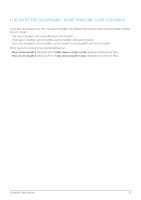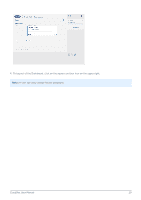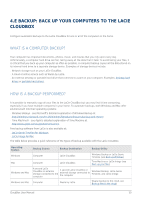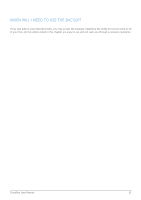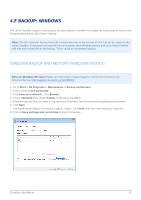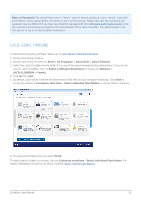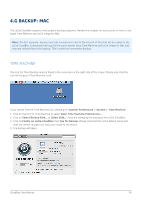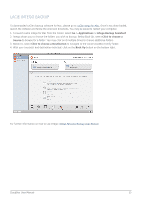Lacie CloudBox User Manual - Page 30
e BACKUP: Back up your computers to the LaCie CloudBox, What is a computer backup? - wuala
 |
View all Lacie CloudBox manuals
Add to My Manuals
Save this manual to your list of manuals |
Page 30 highlights
4.E BACKUP: BACK UP YOUR COMPUTERS TO THE LACIE CLOUDBOX Configure automatic backups to the LaCie CloudBox for one or all of the computers in the home. WHAT IS A COMPUTER BACKUP? Your computer has important documents, photos, music, and movies that you rely upon every day. Unfortunately, a computer hard drive can fail, taking away all the data that it held. To avoid losing your files, it is critical that you back up your computer as often as possible. A computer backup copies all the data stored on its internal hard drive to a separate storage device. Examples of storage devices include: s Network storage such as your LaCie CloudBox. s A cloud or online service such as Wuala by LaCie. s An external desktop or portable hard drive that connects to a port on your computer. Examples: desktop hard drives or portable hard drives. HOW IS A BACKUP PERFORMED? It is possible to manually copy all your files to the LaCie CloudBox but you may find it time consuming, especially if you have multiple computers in your home. To automate backups, both Windows and Mac offer solutions built into their operating systems: s Windows Backup - see Microsoft's detailed explanation of Windows Backup at http://windows.microsoft.com/en-US/windows7/products/features/backup-and-restore s Time Machine® - see Apple's detailed explanation of Time Machine at http://www.apple.com/support/timemachine Free backup software from LaCie is also available at: s LaCie Genie Timeline for Windows s LaCie Intego for Mac The table below provides a quick reference of the types of backup available with the LaCie CloudBox. Operating System Windows Mac Windows and Mac Windows and Mac Backup Source Backup Destination Backup Utility Computer LaCie CloudBox Windows Backup or LaCie Genie Timeline (see Back up Windows) Computer LaCie CloudBox Time Machine or LaCie Intego (see Back up your Mac) A second LaCie CloudBox or external storage connected to the computer A second LaCie CloudBox or external storage connected to the computer Windows Backup, LaCie Genie Timeline, and LaCie Intego Computer Wuala by LaCie Wuala (backup to the cloud, see Backup files to the cloud) CloudBox User Manual 30