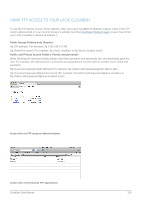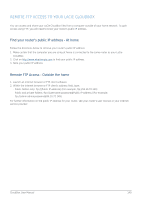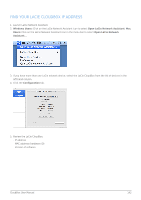Lacie CloudBox User Manual - Page 137
Step 3: Send your friends and family the link and login information to LaCie MyNAS
 |
View all Lacie CloudBox manuals
Add to My Manuals
Save this manual to your list of manuals |
Page 137 highlights
Step 3: Send your friends and family the link and login information to LaCie MyNAS 1. Configure LaCie MyNAS as explained earlier in this section. 2. Send your family and friends your LaCie MyNAS link. For example, mynas.lacie.com/davidonecloudbox. davidonecloudbox is the MyNAS nickname given to the LaCie CloudBox in the earlier example. Your link should include the nickname that you used. You must also provide the login and password to the folder they will access. In this example, Friends is both the login and and the password. 3. Using the LaCie MyNAS link, your family and friends can log on to the Dashboard File Browser for immediate access to all its contents. LACIE MYNAS AND THE LACIE CLOUDBOX PUBLIC IP ADDRESS Configuring LaCie MyNAS for your LaCie CloudBox can help you discover its public IP address. Once your LaCie CloudBox has been setup for MyNAS remote access, see the steps below to find your public IP address: 1. On a separate network, access your LaCie CloudBox Dashboard using LaCie MyNAS. 2. Once you have successfully logged onto your Dashboard, look at the web address (URL) field. The IP address listed in the URL is your LaCie CloudBox's public IP address. DynDNS You may also choose DynDNS for remote access. For more information on creating an account with DynDNS, please see their website. CloudBox User Manual 137