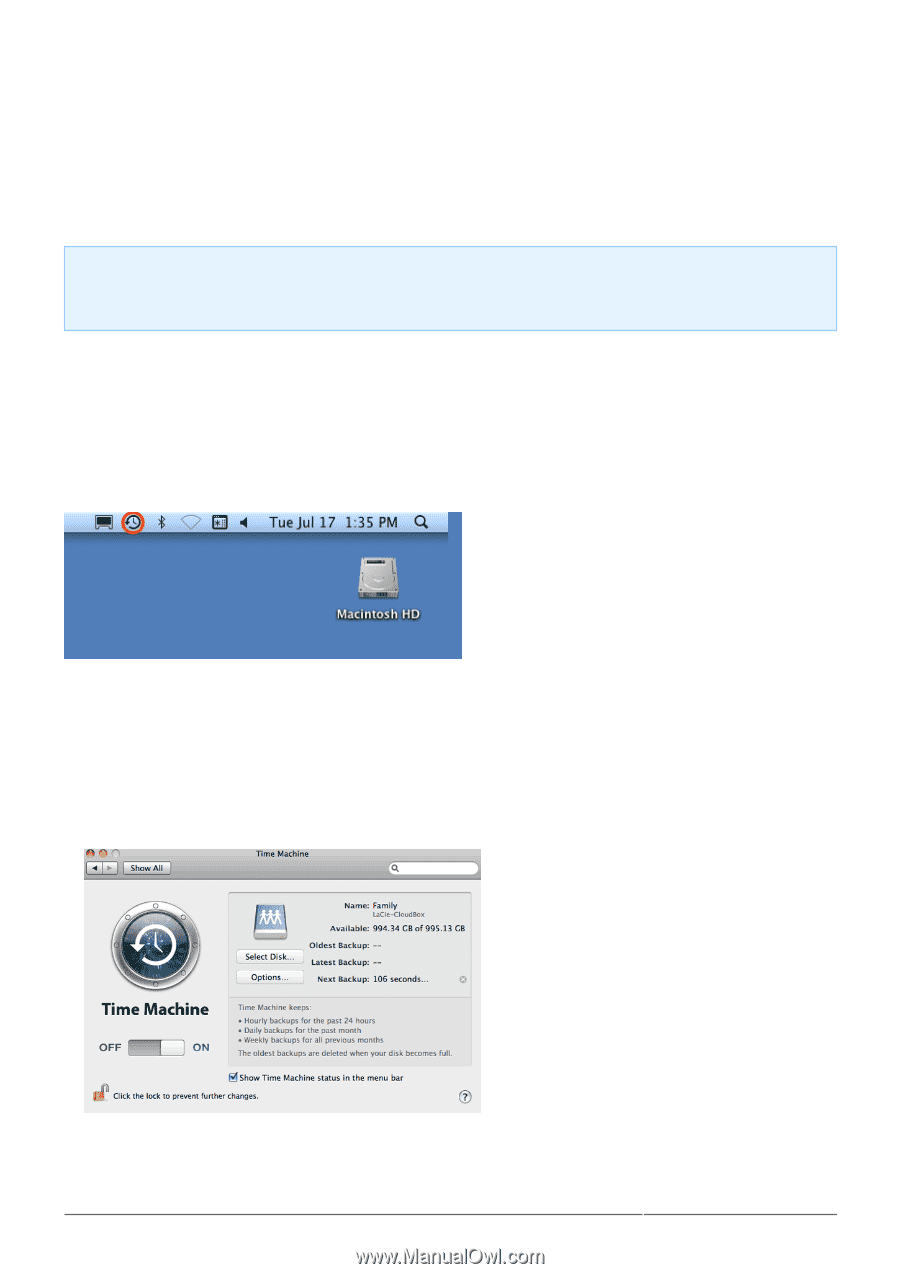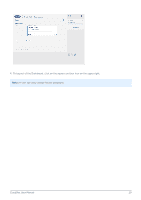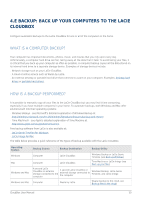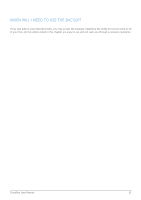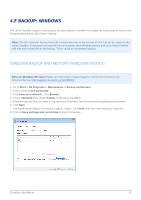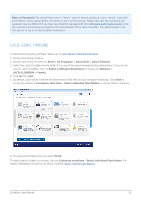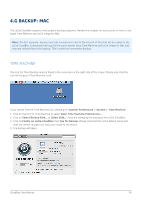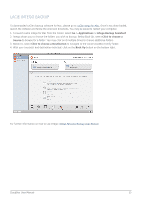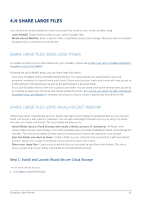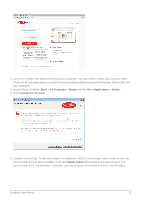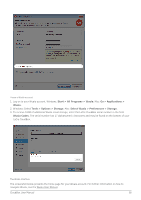Lacie CloudBox User Manual - Page 34
g BACKUP: Mac, Time Machine, LaCie Intego Backup
 |
View all Lacie CloudBox manuals
Add to My Manuals
Save this manual to your list of manuals |
Page 34 highlights
4.G BACKUP: MAC The LaCie CloudBox supports most popular backup programs. Review this chapter for instructions on how to use Apple Time Machine and LaCie Intego for Mac. Note: The first computer backup may take several hours due to the amount of files that will be copied to the LaCie CloudBox. Subsequent backups will be much shorter since Time Machine and LaCie Intego for Mac add new and revised files to the backup. This is called an incremental backup. TIME MACHINE The icon for Time Machine may be found in the menu bar on the right side of the screen. Please note that the icon will be grey if Time Machine is off. If you cannot find the Time Machine icon, please go to System Preferences > System > Time Machine. 1. Click on the icon for Time Machine to select Open Time Machine Preferences.... 2. Click on Select Backup Disk... or Select Disk... if you are changing the backup to the LaCie CloudBox. 3. Click on Family on LaCie-CloudBox then Use for Backup. Please note that this is the default name and does not reflect changes you may have made to the device. 4. The backup will begin. CloudBox User Manual 34