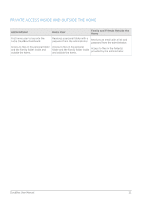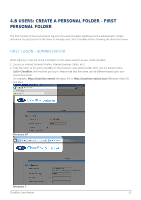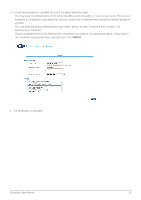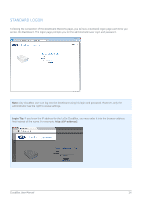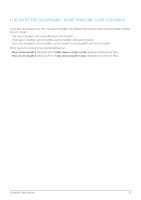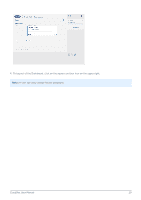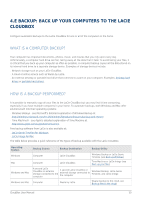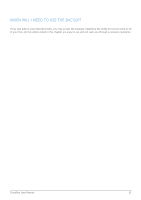Lacie CloudBox User Manual - Page 26
c USERS: Access Your Personal Folder in the Home, My Computer, My Network Places - won t open
 |
View all Lacie CloudBox manuals
Add to My Manuals
Save this manual to your list of manuals |
Page 26 highlights
4.C USERS: ACCESS YOUR PERSONAL FOLDER IN THE HOME Your LaCie CloudBox personal folder can be accessed on a home computer. While the Family folder is always available, your personal folder requires your user name and password. Windows XP 1. Open an Explorer Window by clicking twice on your internal hard drive (e.g. My Computer or the C: drive). 2. Click on My Network Places. 3. Click on View workgroup computers. 4. Click twice on LaCie-CloudBox 5. You will see your personal folder as well as Family. If the administrator has created personal folders for other members of the household, they will be listed as well. Click twice on your personal folder. 6. Enter the User name and Password provided by the CloudBox administrator. To make certain that your personal folder does not appear automatically on the computer, DO NOT check the box next to Remember my password. 7. Your personal folder will open. Windows Vista/7/8 1. Open Computer (Vista and 7) or Libraries. 2. Click on Network. 3. Click twice on LaCie-CloudBox 4. You will see your personal folder as well as Family. If the administrator has created personal folders for other members of the household, they will be listed as well. Click twice on your personal folder. 5. Enter the User name and Password provided by the CloudBox administrator. To make certain that your personal folder does not appear automatically on the computer, DO NOT check the box next to Remember my credentials. 6. Your personal folder will open. Mac 1. Open the Finder 2. Under SHARED, click on LaCie-CloudBox. 3. Click on the button Connect as. 4. Enter the User name and Password provided by the CloudBox administrator. To make certain that your personal folder does not appear automatically on the computer, DO NOT check the box next to Remember this password in my keychain. 5. Your personal folder will open. CloudBox User Manual 26