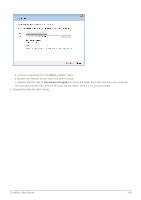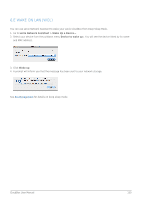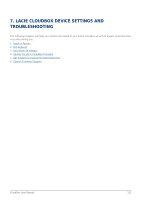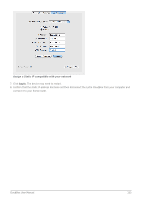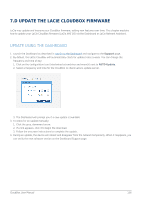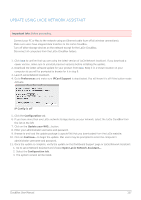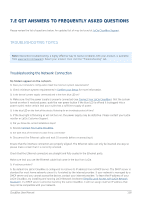Lacie CloudBox User Manual - Page 153
b LED Behavior, Technical note, Front LED Color, State, Status light - reset
 |
View all Lacie CloudBox manuals
Add to My Manuals
Save this manual to your list of manuals |
Page 153 highlights
7.B LED BEHAVIOR The front LED indicates drive status and activity. Technical note: Even if you have turned off the front LED using the Dashboard administration tool (Eco Management), events triggering a red light will always cause it to turn on. Front LED Color State Off The device is: turned off/in Deep Sleep Mode/the Status light has been disabled in the Dashboard administration tool Blue: Fast blinking The device is booting and will cease once the drives are fully initialized Blue: Static Device is ready Blue: Flickering Drive working (read/write) Red: Blinking Device alert (e.g. temperature warning). Turn the device off for 10 or more minutes then power it on. If the LED continues to blink red, try to reset the device Reset the LaCie CloudBox to Factory Settings. If the problem persists, contact LaCie Customer Support Red: Static Critical alert (e.g. temperature or hard drive). Turn the device off for 10 or more minutes then power it on. If the LED continues to blink red, try to reset the device Reset the LaCie CloudBox to Factory Settings. If the problem persists, contact LaCie Customer Support Red/Blue: Blinking Firmware update or reset to factory in progress. Depending upon the operation, the LED may blink for 10 minutes or 3 hours. Please do not turn the device off during the update or reset. CloudBox User Manual 153