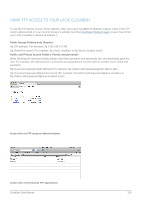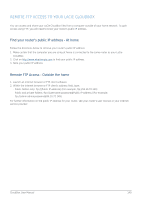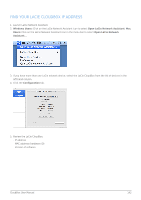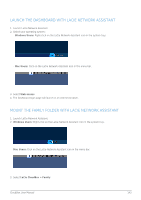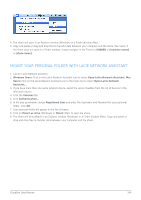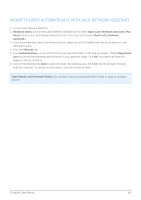Lacie CloudBox User Manual - Page 140
Find your router's public IP address - At home, Remote FTP Access - Outside the home
 |
View all Lacie CloudBox manuals
Add to My Manuals
Save this manual to your list of manuals |
Page 140 highlights
REMOTE FTP ACCESS TO YOUR LACIE CLOUDBOX You can access and share your LaCie CloudBox files from a computer outside of your home network. To gain access using FTP, you will need to know your router's public IP address. Find your router's public IP address - At home Follow the directions below to retrieve your router's public IP address: 1. Make certain that the computer you are using at home is connected to the same router as your LaCie CloudBox. 2. Click on http://www.whatismyip.com to find your public IP address. 3. Note your public IP address. Remote FTP Access - Outside the home 1. Launch an internet browser or FTP client software. 2. Within the internet browser or FTP client's address field, type: s Public folders only: ftp://[Public IP-address] (For example, ftp://94.10.72.149) s Public and private folders: ftp://[username:password@Public IP-address] (For example, ftp://admin:[email protected]) For further information on the public IP address for your router, see your router's user manual or your internet service provider. CloudBox User Manual 140