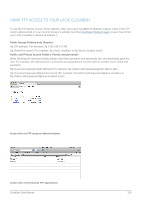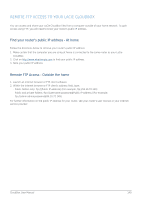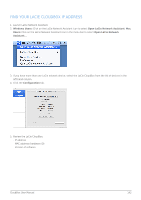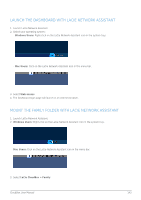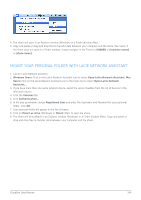Lacie CloudBox User Manual - Page 139
Home FTP Access to your LaCie CloudBox, Public Access Folders only Family
 |
View all Lacie CloudBox manuals
Add to My Manuals
Save this manual to your list of manuals |
Page 139 highlights
HOME FTP ACCESS TO YOUR LACIE CLOUDBOX To use the FTP service on your home network, enter your LaCie CloudBox IP address or device name in the FTP client's address field or in an internet browser's address field (See Dashboard Network page to learn how to find your LaCie CloudBox's network IP address.): Public Access Folders only (Family): ftp://[IP-address] (For example, ftp://192.168.10.149) ftp://[machine name]/ (For example, ftp://lacie-cloudbox/ or ftp://lacie-cloudbox.local/) Public and Private Access Folders (Family and personal): When following the directions below, please note that usernames and passwords can vary depending upon the user. For example, the administrator's username and password are not the same as another user's name and password. ftp://[username:password@IP-address] (For example, ftp://admin:[email protected]) ftp://[username:password@machine name]/ (For example, ftp://admin:adminpassword@lacie-cloudbox/ or ftp://admin:[email protected]/) Access files via FTP using an internet browser Access files via third-party FTP applications CloudBox User Manual 139