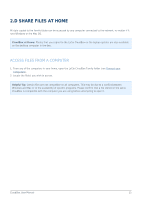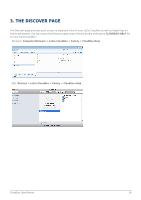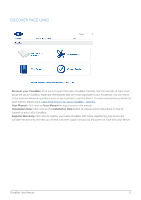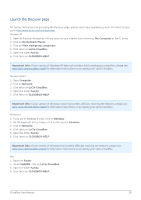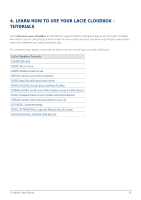Lacie CloudBox User Manual - Page 14
Speed Up Transfers of Large and Multiple files - mac address
 |
View all Lacie CloudBox manuals
Add to My Manuals
Save this manual to your list of manuals |
Page 14 highlights
SPEED UP TRANSFERS OF LARGE AND MULTIPLE FILES To share files with everyone in the home, the LaCie CloudBox connects to your home router. However, you can speed up data transfers to the LaCie CloudBox by attaching it directly to one of your home computers. This is ideal for large music, movie, and photo libraries that you wish to copy and store on the LaCie CloudBox. 1. Disconnect your LaCie CloudBox from your home router. Unplug the end of the Ethernet cable that is connected to the router. 2. Plug the Ethernet cable from your LaCie CloudBox into one of your home computers. 3. To access the Family folder or a personal folder: s Windows: Open an Explorer window to type \\LACIE-CLOUDBOX\ in the address window. Open the folder you wish to access. You must enter the username and password for a personal folder. s Mac: Select Go > Connect to server... to type SMB://lacie-cloudbox. Open the folder you wish to access. You must enter the username and password for a personal folder. 4. Once all the files have been copied to the LaCie CloudBox, disconnect it from the computer and reconnect it to your home router. Note: To share files on the LaCie CloudBox, the device must be connected to the same router as all the computers in your home. CloudBox User Manual 14