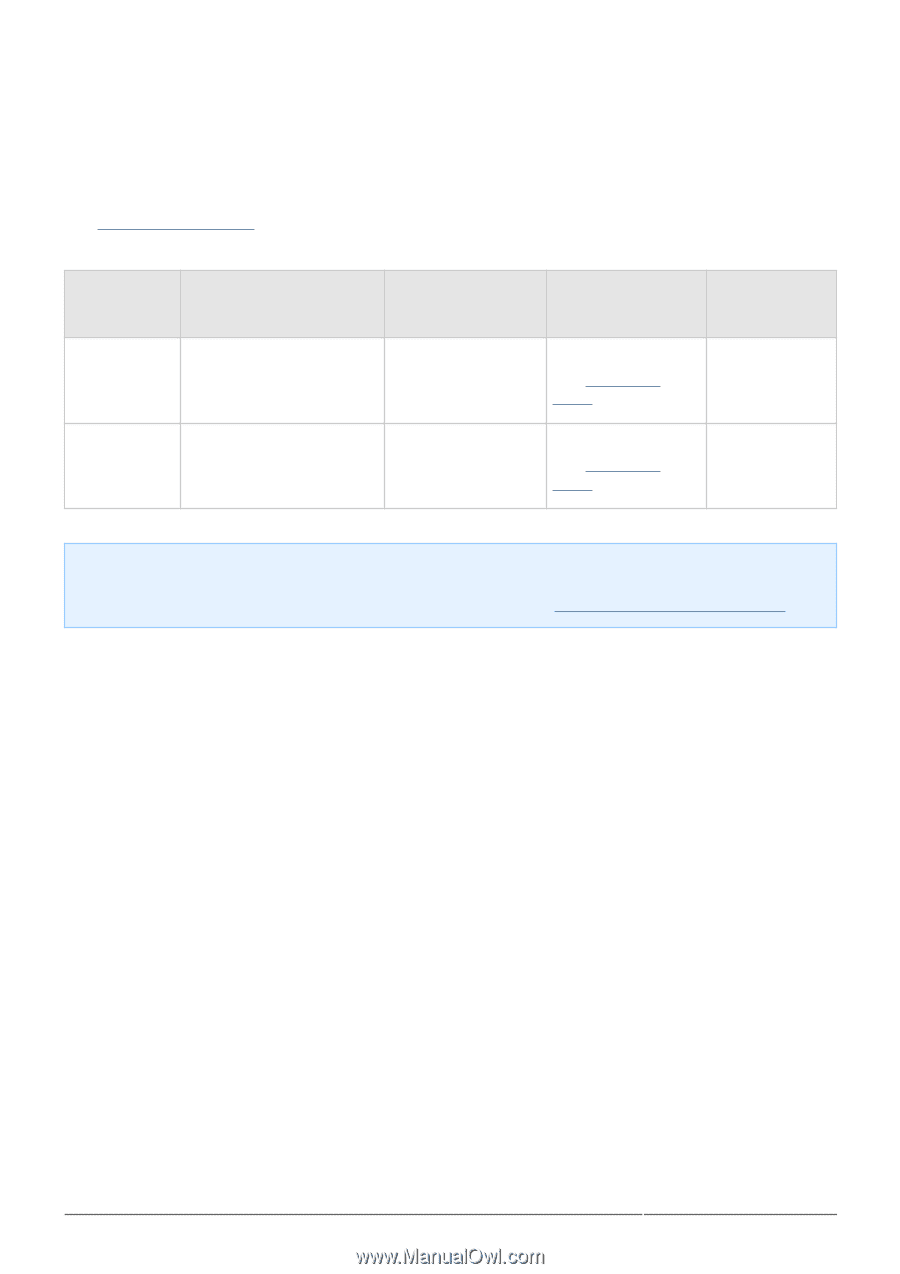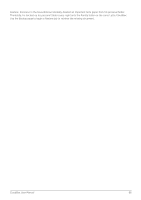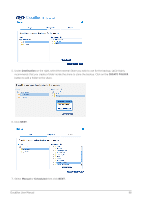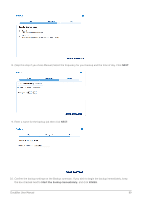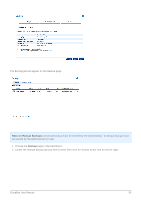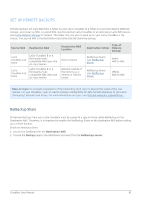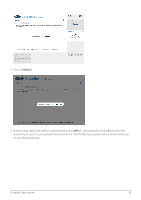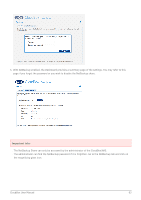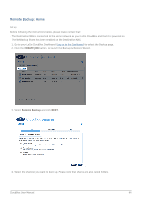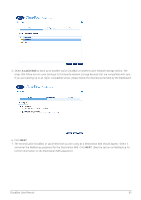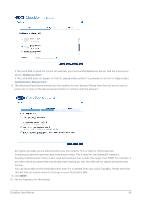Lacie CloudBox User Manual - Page 91
Set up Remote Backups, NetBackup Share
 |
View all Lacie CloudBox manuals
Add to My Manuals
Save this manual to your list of manuals |
Page 91 highlights
SET UP REMOTE BACKUPS Remote backups will copy data from a folder on your LaCie CloudBox to a folder on a second network attached storage, also known as NAS. A second NAS could be another LaCie CloudBox or an alternative LaCie NAS device (see LaCie Network Storage for details). The folder that you wish to back up on your LaCie CloudBox is the Source. The second NAS is the Destination hard drive that will store the backup. Source NAS Destination NAS Destination NAS Location LaCie CloudBox A at home LaCie CloudBox A at home LaCie CloudBox B or a third-party rsync compatible NAS (see note on rsync below) LaCie CloudBox B or a third-party rsync compatible NAS (see note on rsync below) Home network Network outside of the home (e.g. a relative or friend's home) Type of Destination Folder Remote Backup NetBackup Share (see NetBackup Share) Home NAS-to-NAS NetBackup Share (see NetBackup Share) Offsite NAS-to-NAS Note on rsync: A complete explanation of the networking term rsync is beyond the scope of this user manual. For your CloudBox, rsync is used to indicate compatibility for data transfers/backups to non-LaCie (third-party) network hard drives. For more information on rsync, see http://en.wikipedia.org/wiki/Rsync. NetBackup Share All Remote Backups from your LaCie CloudBox must be copied to a special share called NetBackup on the Destination NAS. Therefore, it is important to enable the NetBackup Share on the destination NAS before setting up a remote backup. Enable the NetBackup Share 1. Launch the Dashboard for the Destination NAS. 2. Choose the Backup page in the Dashboard and select the tab NetBackup server. CloudBox User Manual 91