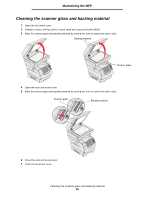Lexmark X644E User's Guide - Page 102
Clearing jams, Identifying jams
 |
UPC - 734646093156
View all Lexmark X644E manuals
Add to My Manuals
Save this manual to your list of manuals |
Page 102 highlights
11 Clearing jams By carefully selecting print media and loading it properly, you should be able to avoid most paper jams. For more information on avoiding paper jams, see Avoiding jams. If jams do occur, follow the steps outlined in this section. To resolve the paper jam messages, you must clear the entire paper path, and then touch Continue to clear the message and resume printing. The MFP prints a new copy of the page that jammed if Jam Recovery is set to On or Auto; however, the Auto setting does not guarantee the page will print. Identifying jams If the MFP jams, the appropriate jam message will be displayed on the touch screen Print status message bar. Copy Fax E-mail FTP Status/ 200.01 Paper jam, [x] pages Supplies jammed. Leave paper in bin. Menus See the diagram on page 103 for an overview of the paper path and areas where jams may occur. The path varies depending on the MFP paper sources. Clearing jams 102