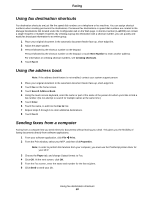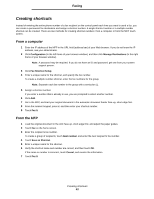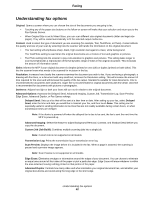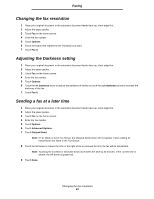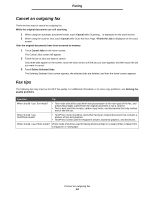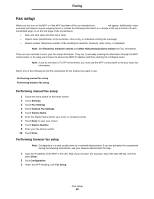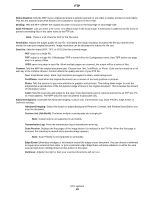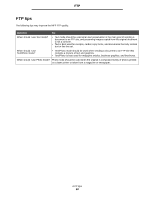Lexmark X644E User's Guide - Page 45
Fax setup, Faxing, Performing manual fax setup
 |
UPC - 734646093156
View all Lexmark X644E manuals
Add to My Manuals
Save this manual to your list of manuals |
Page 45 highlights
Faxing Fax setup When you first turn on the MFP or if the MFP has been off for an extended time, Set clock will appear. Additionally, many countries and regions require outgoing faxes to contain the following information in a margin at the top or bottom of each transmitted page, or on the first page of the transmission: • Date and time (date and time fax is sent) • Station name (identification of the business, other entity, or individual sending the message) • Station number (telephone number of the sending fax machine, business, other entity, or individual) Note: See Electronic emission notices and Other telecommunications notices for FCC information. There are two methods to enter your fax setup information. They are 1) manually entering the information through the MFP control panel, or 2) using your browser to access the MFP IP address and then entering the Configure menu. Note: If you do not have a TCP/IP environment, you must use the MFP control panel to set your basic fax information. Select one of the following to find the instructions for the method you want to use. Performing manual fax setup Performing browser fax setup Performing manual fax setup 1 Touch the menu button on the home screen. 2 Touch Settings. 3 Touch Fax Settings. 4 Touch General Fax Settings. 5 Touch Station Name. 6 Enter the Station Name (enter your name or company name). 7 Touch Done to save your choice. 8 Touch Station Number. 9 Enter your fax phone number. 10 Touch Done. Performing browser fax setup Note: Configuration is a task usually done by a network administrator. If you are prompted for a password during the following instructions, see your network administrator for help. 1 Type the IP address of the MFP in the URL field of your browser (for example, http://192.168.236.24), and then press Enter. 2 Click Configuration. 3 Under the MFP heading, click Fax Setup. Fax setup 45