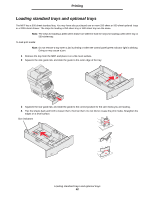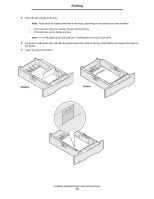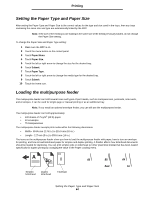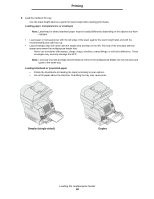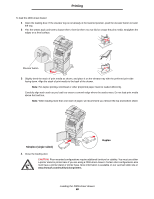Lexmark X644E User's Guide - Page 67
Loading the 2000-sheet drawer, Setting the Paper Type and Paper Size, Closing the multipurpose feeder
 |
UPC - 734646093156
View all Lexmark X644E manuals
Add to My Manuals
Save this manual to your list of manuals |
Page 67 highlights
Printing 6 Slide the side guide toward the inside of the tray until it lightly rests against the edge of the media. 7 Set the Paper Size and Paper Type for the multipurpose feeder to the correct value for the print media you loaded. See Setting the Paper Type and Paper Size for more information. Closing the multipurpose feeder 1 Remove print media from the multipurpose feeder. 2 Push the extension tray in. 3 Close the multipurpose feeder cover. Loading the 2000-sheet drawer The optional 2000-sheet drawer can be used for plain paper, letterhead or other preprinted paper, labels, or transparencies. For trouble-free printing, make sure you: • Do not load print media above the load line. • Do not fold or crease the paper. • Do not mix sizes or weights in the same source. • Do not open the door or remove any print media when a job is printing or when the control panel indicator light is blinking. Doing so may cause a jam. Note: Before loading print media in the drawer, you should know the recommended print side of the paper you are using. This information is usually on the paper package. Loading the 2000-sheet drawer 67