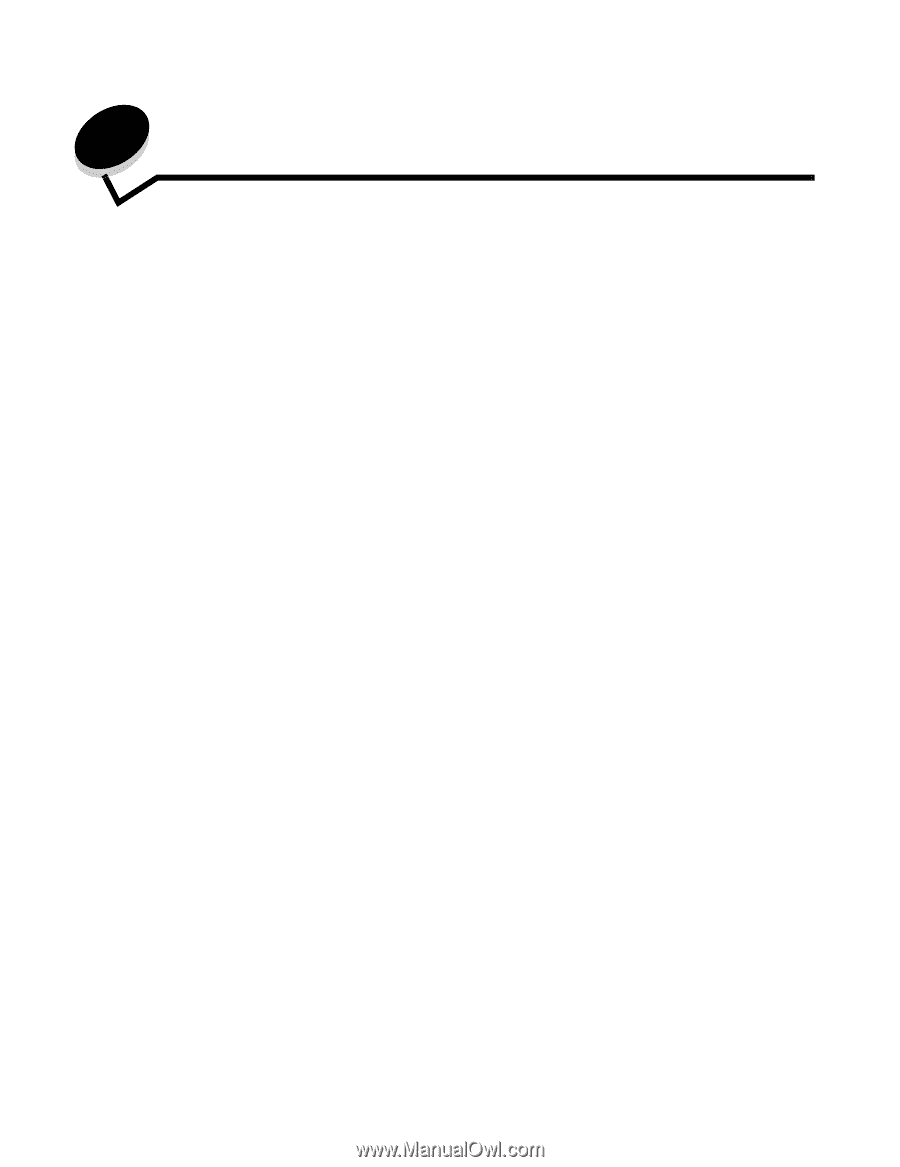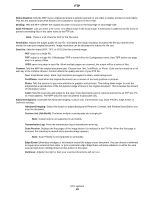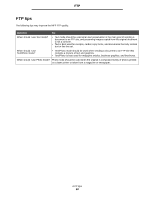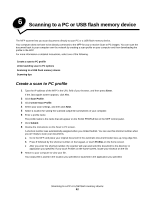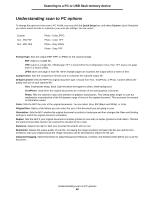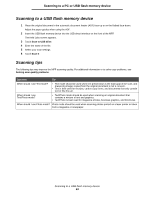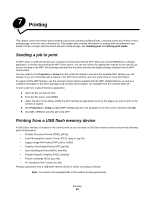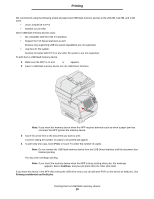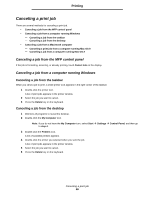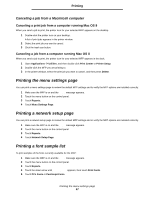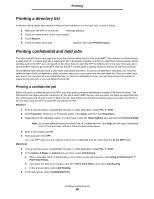Lexmark X644E User's Guide - Page 54
Printing, Sending a job to print, Printing from a USB flash memory device - driver windows 7
 |
UPC - 734646093156
View all Lexmark X644E manuals
Add to My Manuals
Save this manual to your list of manuals |
Page 54 highlights
7 Printing This chapter covers information about sending a job to print, printing confidential jobs, canceling a print job, printing a menu settings page, a font list, and a directory list. This chapter also provides information on printing folio and statement size media. For tips on paper jam prevention and print media storage, see Avoiding jams and Storing print media. Sending a job to print An MFP driver is software that lets your computer communicate with the MFP. When you choose Print from a software application, a window representing the MFP driver opens. You can then select the appropriate settings for the specific job you are sending to the MFP. Print settings selected from the driver override the default settings selected from the MFP control panel. You may need to click Properties or Setup from the initial Print dialog to see all of the available MFP settings you can change. If you are not familiar with a feature in the MFP driver window, open the online Help for more information. To support all the MFP features, use the Lexmark custom drivers supplied with the MFP. Updated drivers, as well as a complete description of the driver packages and Lexmark driver support, are available from the Lexmark Web site. To print a job from a typical Windows application: 1 Open the file you want to print. 2 From the File menu, select Print. 3 Select the MFP in the dialog. Modify the MFP settings as appropriate (such as the pages you want to print or the number of copies). 4 Click Properties or Setup to adjust MFP settings that were not available on the first screen, and then click OK. 5 Click OK or Print to send the job to the MFP. Printing from a USB flash memory device A USB Direct interface is located on the control panel so you can insert a USB flash memory device and print the following types of documents: • Portable Document Format (PDF) [.pdf file] • Joint Photographic Experts Group (JPEG) [.jpeg or .jpg file] • Tagged Image File Format (TIFF) [.tiff or .tif file] • Graphics Interchange Format (GIF) [.gif file] • Basic Multilingual Plane (BMP) [.bmp file] • Portable Network Graphics (PNG) [.png file] • PiCture eXchange (PCX) [.pcx file] • PC Paintbrush File Format [.dcx file]. Printing a document from a USB flash memory device is similar to printing a held job. Note: You cannot print encrypted files or files without printing permissions. Printing 54