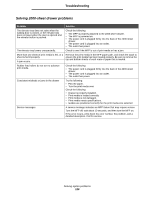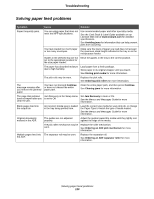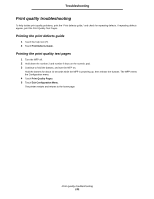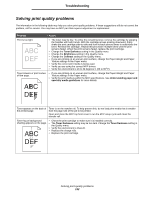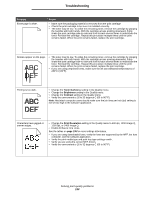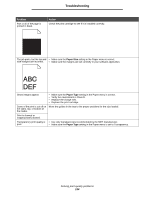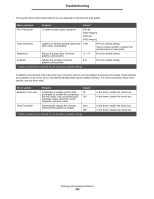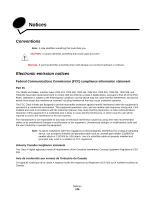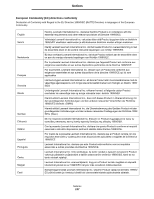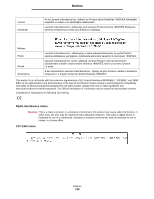Lexmark X644E User's Guide - Page 134
Paper Size, Paper Type
 |
UPC - 734646093156
View all Lexmark X644E manuals
Add to My Manuals
Save this manual to your list of manuals |
Page 134 highlights
Troubleshooting Problem Part or all of the page is printed in black. Action Check the print cartridge to see if it is installed correctly. The job prints, but the top and • Make sure the Paper Size setting in the Paper menu is correct. side margins are incorrect. • Make sure the margins are set correctly in your software application. Ghost images appear. • Make sure the Paper Type setting in the Paper menu is correct. • Verify the environment is Class B. • Replace the charge rolls. • Replace the print cartridge. Some of the print is cut off on Move the guides in the tray to the proper positions for the size loaded. the sides, top, or bottom of the media. Print is skewed or inappropriately slanted. Transparency print quality is • Use only transparencies recommended by the MFP manufacturer. poor. • Make sure the Paper Type setting in the Paper menu is set to Transparency. Solving print quality problems 134