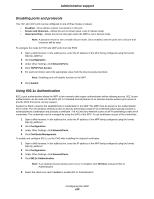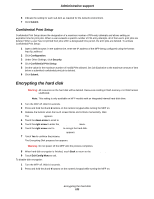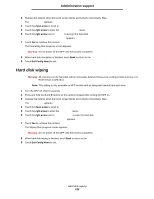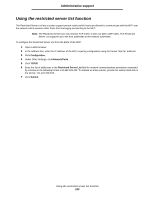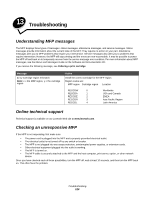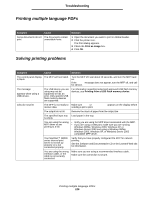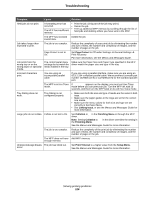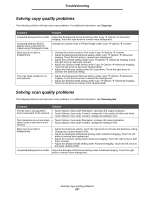Lexmark X644E User's Guide - Page 122
Hard disk wiping, Config Menu, Disk Encryption, Disable, Contents will be lost. Continue?, Wipe Disk
 |
UPC - 734646093156
View all Lexmark X644E manuals
Add to My Manuals
Save this manual to your list of manuals |
Page 122 highlights
Administrative support 3 Release the buttons when the touch screen blinks and is blank momentarily. Wait. The Config Menu appears. 4 Touch the down arrow to scroll to Disk Encryption. 5 Touch the right arrow to enter the Disk Encryption menu. 6 Touch the right arrow next to Disable to decrypt the hard disk. Contents will be lost. Continue? appears. 7 Touch Yes to continue the process. The Formatting Disk progress screen appears. Warning: Do not power off the MFP until the process completes. 8 When hard disk decryption is finished, touch Back to return to the Config Menu. 9 Touch Exit Config Menu to exit. Hard disk wiping Warning: All resources on the hard disk will be irretrievably deleted. (Resources residing in flash memory or in RAM remain unaffected.) Note: This setting is only available on MFP models with an integrated internal hard disk drive. 1 Turn the MFP off. Wait 10 seconds. 2 Press and hold the 2 and 6 buttons on the numeric keypad while turning the MFP on. 3 Release the buttons when the touch screen blinks and is blank momentarily. Wait. The Config Menu appears. 4 Touch the down arrow to scroll to Wipe Disk. 5 Touch the right arrow to enter the Wipe Disk menu. 6 Touch the right arrow next to Wipe Disk now to wipe the hard disk. Contents will be lost. Continue? appears. 7 Touch Yes to continue the process. The Wiping Disk progress screen appears. Warning: Do not power off the MFP until the process completes. 8 When hard disk wiping is finished, touch Back to return to the Config Menu. 9 Touch Exit Config Menu to exit. Hard disk wiping 122