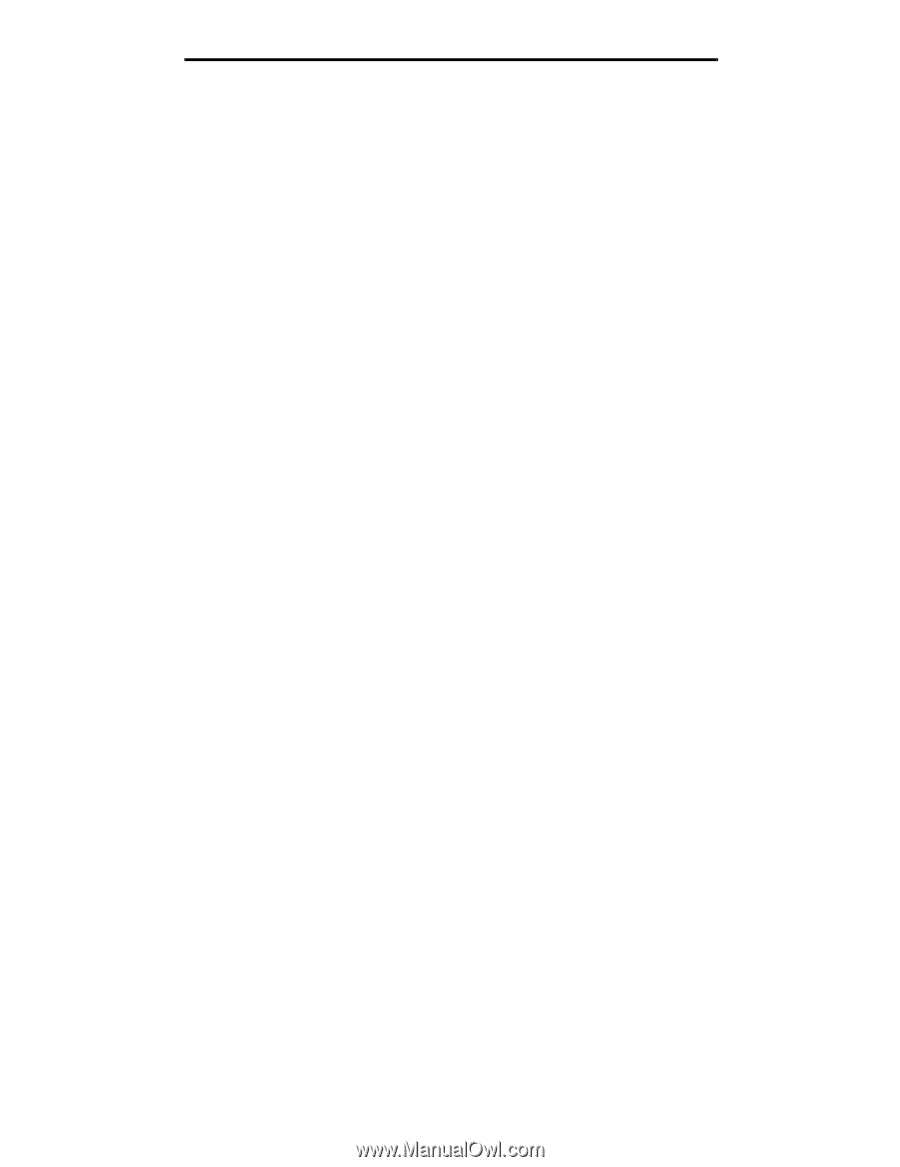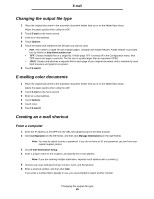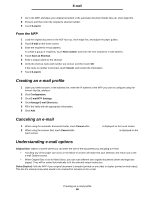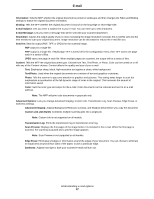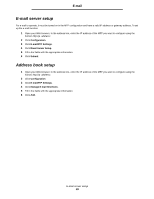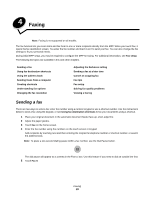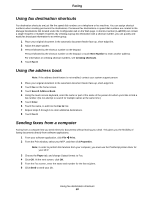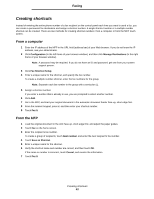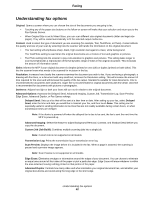Lexmark X644E User's Guide - Page 37
E-mail, Advanced Options
 |
UPC - 734646093156
View all Lexmark X644E manuals
Add to My Manuals
Save this manual to your list of manuals |
Page 37 highlights
E-mail Orientation: Tells the MFP whether the original document is portrait or landscape and then changes the Sides and Binding settings to match the original document orientation. Binding: Tells the MFP whether the original document is bound on the long-edge or short-edge side. E-mail Subject: Lets you enter a subject line to your e-mail. You can enter up to 255 characters. E-mail Message: Lets you enter a message that will be sent with your scanned attachment. Resolution: Adjusts the output quality of your e-mail. Increasing the image resolution increases the e-mail file size and the time needed to scan your original document. Image resolution can be decreased to reduce the e-mail file size. Send As: Sets the output (PDF, TIFF, or JPEG) for the scanned image. PDF output is a single file. TIFF output is a single file. If Multi-page TIFF is turned off in the Configuration menu, then TIFF saves one page each in a series of files. JPEG saves one page in each file. When multiple pages are scanned, the output will be a series of files. Content: Tells the MFP the original document type. Choose from Text, Text/Photo, or Photo. Color can be turned on or off with any of the Content choices. Content affects the quality and size of your e-mail. Text: Emphasize sharp, black, high-resolution text against a clean, white background. Text/Photo: Used when the original documents are a mixture of text and graphics or pictures. Photo: Tells the scanner to pay extra attention to graphics and pictures. This setting takes longer to scan but emphasizes a reproduction of the full dynamic range of tones in the original. This increases the amount of information saved. Color: Sets the scan type and output for the e-mail. Color documents can be scanned and sent to an e-mail address. Note: The MFP will print color documents in grayscale only. Advanced Options: Lets you change Advanced Imaging, Custom Job, Transmission Log, Scan Preview, Edge Erase, or Darkness settings. Advanced Imaging: Adjusts Background Removal, Contrast, and Shadow Detail before you copy the document. Custom Job (Job Build): Combines multiple scanning jobs into a single job. Note: Custom Job is not supported on all models. Transmission Log: Prints the transmission log or transmission error log. Scan Preview: Displays the first pages of the image before it is included in the e-mail. When the first page is scanned, the scanning is paused and a preview image appears. Note: Scan Preview is not supported on all models. Edge Erase: Eliminates smudges or information around the edges of your document. You can choose to eliminate an equal area around all four sides of the paper, or pick a particular edge. Darkness: Adjusts how light or dark your scanned e-mails will turn out. Understanding e-mail options 37