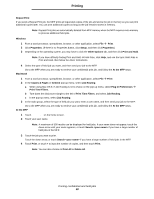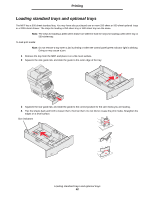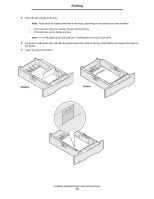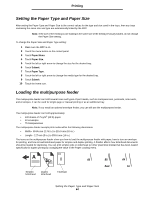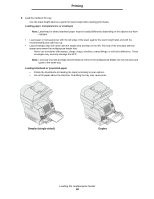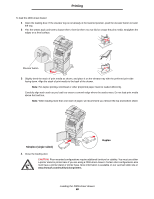Lexmark X644E User's Guide - Page 64
Setting the Paper Type and Paper Size, Loading the multipurpose feeder
 |
UPC - 734646093156
View all Lexmark X644E manuals
Add to My Manuals
Save this manual to your list of manuals |
Page 64 highlights
Printing Setting the Paper Type and Paper Size After setting the Paper Type and Paper Size to the correct values for the type and size used in the trays, then any trays containing the same size and type are automatically linked by the MFP. Note: If the size of the media you are loading is the same size of the media previously loaded, do not change the Paper Size setting. To change the Paper Size and Paper Type setting: 1 Make sure the MFP is on. 2 Touch the menu button on the control panel. 3 Touch Paper Menu. 4 Touch Paper Size. 5 Touch the left or right arrow to change the size for the desired tray. 6 Touch Submit. 7 Touch Paper Type. 8 Touch the left or right arrow to change the media type for the desired tray. 9 Touch Submit. 10 Touch the home icon. Loading the multipurpose feeder The multipurpose feeder can hold several sizes and types of print media, such as transparencies, postcards, note cards, and envelopes. It can be used for single-page or manual printing or as an additional tray. Note: If you install an optional envelope feeder, you can still use the multipurpose feeder. The multipurpose feeder can hold approximately: • 100 sheets of 75 g/m2 (20 lb) paper • 10 envelopes • 75 transparencies The multipurpose feeder accepts print media within the following dimensions: • Width-69.85 mm (2.75 in.) to 215.9 mm (8.5 in.) • Length-127 mm (5 in.) to 355.6 mm (14 in.) The icons on the multipurpose feeder show you how to load the multipurpose feeder with paper, how to turn an envelope for printing, and how to load letterhead paper for simplex and duplex printing. A finisher affects how letterhead documents should be loaded for duplexing. You can print simplex jobs on letterhead (or other preprinted media) that has been loaded specifically for duplex printing by changing the value in the Paper Loading menu. Simplex letterhead Duplex letterhead Envelope Setting the Paper Type and Paper Size 64