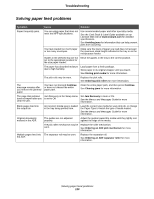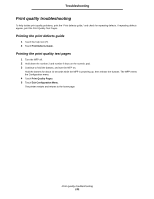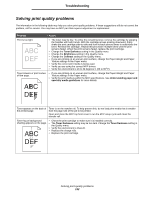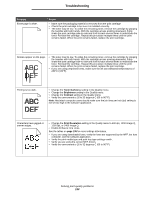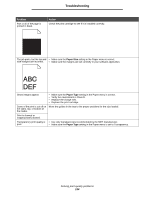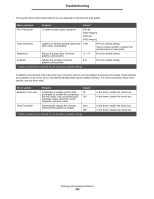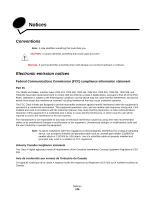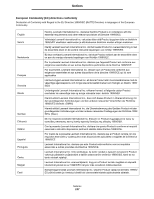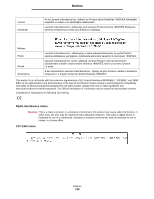Lexmark X644E User's Guide - Page 135
Menu selection, Purpose, Values, Driver option, Enhance Fine Lines
 |
UPC - 734646093156
View all Lexmark X644E manuals
Add to My Manuals
Save this manual to your list of manuals |
Page 135 highlights
Troubleshooting The Quality menu control panel options can be adjusted to help improve print quality. Menu selection Purpose Values† Print Resolution To select printed output resolution 600 dpi* 1200 Image Q 1200 dpi 2400 Image Q Toner Darkness Lightens or darkens printed output and 1-10 alters toner consumption 8* is the default setting. Select a lower number to lighten the printed output or save toner. Brightness Adjusts the gray value of printed graphics and pictures -6 - +6 0* is the default setting. Contrast Adjusts the contrast of printed 0-5 graphics and pictures † Values marked by an asterisk (*) are the factory default settings. 0* is the default setting. In addition, the Enhance Fine Lines and Gray Correction options can be enabled to improve print quality. These settings are available on the driver and on the MFP Embedded Web Server (EWS) interface. For more information about these options, see the driver Help. Driver option Purpose Values† Enhance Fine Lines A selection to enable a print mode On preferable for certain files containing fine line detail, such as architectural Off* drawings, maps, electronic circuit diagrams, and flow charts Gray Correction Automatically adjusts the contrast enhancement applied to images Auto Off* † Values marked by an asterisk (*) are the factory default settings. In the driver, enable the check box. In the driver, disable the check box. In the driver, enable the check box. In the driver, disable the check box. Solving print quality problems 135