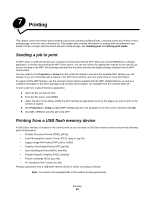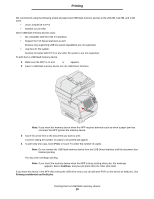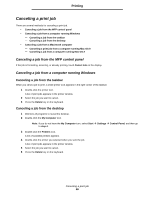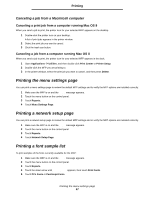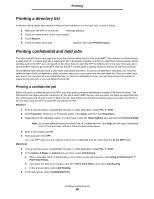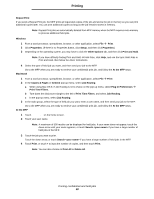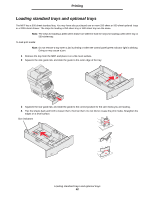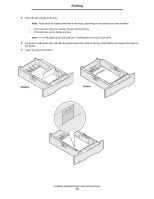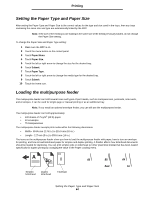Lexmark X644E User's Guide - Page 59
Printing and deleting held jobs, Printing, Entering a personal identification number PIN
 |
UPC - 734646093156
View all Lexmark X644E manuals
Add to My Manuals
Save this manual to your list of manuals |
Page 59 highlights
Printing 4 Enter a User Name and PIN. 5 Send your job to the MFP. Go to the MFP when you are ready to retrieve your confidential print job, and follow the At the MFP steps. At the MFP 1 Touch Held jobs on the home screen. 2 Touch your user name. Note: A maximum of 500 results can be displayed for held jobs. If your name does not appear, touch the down arrow until your name appears, or touch Search Held Jobs if there are a large number of held jobs in the MFP. 3 Select Confidential Jobs. 4 Enter your PIN. For more information, see Entering a personal identification number (PIN). 5 Touch the job you want to print. 6 Touch Print, or touch + to input the number of copies, and then touch Print. Note: After your job prints, it is deleted from MFP memory. Entering a personal identification number (PIN) After you select a Confidential Job, the Enter PIN screen appears. Use the touch screen number pad or the numeric pad to the right of the display to enter the four-digit PIN associated with the confidential job. Note: As you enter the PIN, asterisks appear on the display to ensure confidentiality. If you enter an invalid PIN, the Invalid PIN screen appears. Reenter the PIN, or touch Cancel. Note: After your job prints, it is deleted from MFP memory. Printing and deleting held jobs Held jobs (Verify Print, Reserve Print, or Repeat Print) are printed or deleted from the MFP control panel and do not require a PIN. Verify Print If you send a Verify Print job, the MFP prints one copy and holds the remaining copies you requested in MFP memory. Use Verify Print to examine the first copy to see if it is satisfactory before printing the remaining copies. Once all copies are printed, the Verify Print job is automatically deleted from MFP memory. Reserve Print If you send a Reserve Print job, the MFP does not print the job immediately. It stores the job in memory so you can print the job later. The job is held in memory until you delete it from the Held Jobs menu. Reserve Print jobs may be deleted if the MFP requires extra memory to process additional held jobs. Printing confidential and held jobs 59