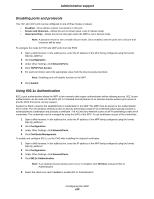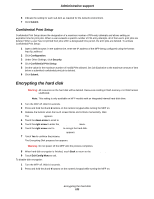Lexmark X644E User's Guide - Page 116
Restricting Function Access, Preventing access to the menus from the control panel
 |
UPC - 734646093156
View all Lexmark X644E manuals
Add to My Manuals
Save this manual to your list of manuals |
Page 116 highlights
Administrative support 6 Touch Submit. 7 Touch Settings Æ Security Æ Password Protect to view what configuration settings are protected by the Advanced Password. Note: Settings Æ Security Æ Password Protect and Settings Æ Security Æ Create/Change Passwords Æ Create Change User Password can be used to restrict access with a different password than the Advanced Password. Use Settings Æ Security Æ Password Protect to select the menus that are accessible with both an Advanced Password and a User Password. Note: The Advanced Password and the User Password protect the menus on the touch screen control panel of the MFP and the Configuration section of the EWS pages. Restricting Function Access The MFP supports a variety of methods for authenticating users prior to allowing access to functions. 1 Open a Web browser. In the address line, enter the IP address of the MFP being configured using this format: http://ip_address/. 2 Click Configuration. 3 Under Other Settings, click Security. d Select an authentication method. e Click Submit. 4 Click on the setup link for the authentication method previously selected in step d. a Fill out the appropriate information for the environment. b Click Submit. 5 Click Function Access. a Set the function authentication level for each function. Select Off to prevent anyone from using a function. b Click Submit. Preventing access to the menus from the control panel It is possible to prevent access to all the menus using the control panel touch screen. To prevent access: 1 Touch the Menus button on the home screen. 2 Touch Settings. 3 Touch the down arrow. 4 Touch Security Æ Function Access Æ Menus Æ Disabled. 5 Touch Submit. Disabling the Driver to Fax menu item 1 Touch the Menus button on the home screen. 2 Touch Settings Æ Fax Settings Æ Analog Fax Setup Æ Fax Send Settings. 3 Touch the down arrow. 4 Touch Driver to fax Æ Off. 5 Touch Submit. Configuring the MFP 116