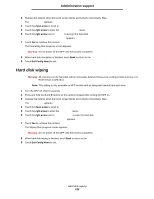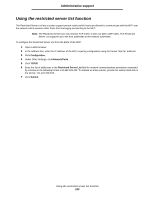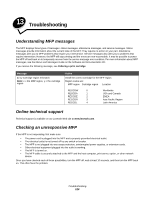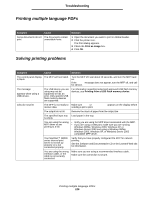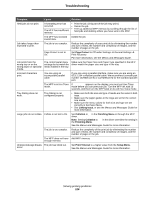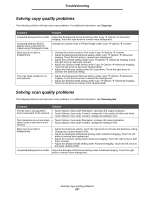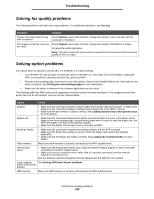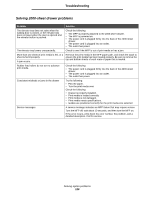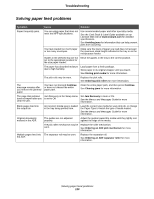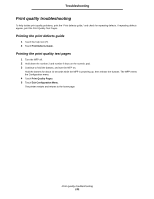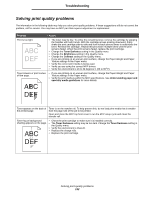Lexmark X644E User's Guide - Page 127
Solving copy quality problems, Symptom, Solution
 |
UPC - 734646093156
View all Lexmark X644E manuals
Add to My Manuals
Save this manual to your list of manuals |
Page 127 highlights
Troubleshooting Solving copy quality problems The following solutions will help solve copy problems. For additional information, see Copy tips. Symptom Unwanted background is visible. Unwanted patterns (Moire) appear when a document is copied using Photograph mode. Black text is too light or disappearing. The copy looks washed out or overexposed. Solution Adjust the Background Removal setting under Copy Æ Options Æ Advanced Imaging. Touch the right arrow to remove more background. Change the content mode to Printed Image under Copy Æ Options Æ Content. • Change the content mode to Text under Copy Æ Options Æ Content. • Adjust the Background Removal setting under Copy Æ Options Æ Advanced Imaging. Touch the left arrow to remove less background. • Adjust the Contrast setting under Copy Æ Options Æ Advanced Imaging. Touch the right arrow to add more contrast. • Adjust the Shadow Detail setting under Copy Æ Options Æ Advanced Imaging. Touch the left arrow to decrease shadow detail. • Adjust the Darkness setting under the Copy menu. Touch the right arrow to increase the darkness setting. • Adjust the Background Removal setting under Copy Æ Options Æ Advanced Imaging. Touch the left arrow to remove less background. • Adjust the Shadow Detail setting under Copy Æ Options Æ Advanced Imaging. Touch the left arrow to remove more shadow detail. Solving scan quality problems The following solutions will help solve scan problems. For additional information, see Scanning tips. Symptom Solution The file size is too big when I • Touch Options, then under Resolution, decrease the output resolution. scan a document to the network. • Touch Options, then under Content, change the Color option to black and white. • Touch Options, then under Content, change the setting to Text. Text characters do not look sharp • Touch Options, then under Resolution, increase the output resolution. when I scan a document to the • Touch Options, then under Content, change the setting to Text. network. Black text is too light or disappearing. • Adjust the Darkness setting. Touch the right arrow to increase the darkness setting. • Change the content mode to Text. • Adjust the Background Removal setting under Advanced Imaging. Touch the left arrow to remove less background. • Adjust the Contrast setting under Advanced Imaging. Touch the right arrow to add more contrast. • Adjust the Shadow Detail setting under Advanced Imaging. Touch the left arrow to decrease shadow detail. Unwanted background is visible. Adjust the Background Removal setting under Advanced Imaging. Touch the right arrow to remove more background. Solving copy quality problems 127