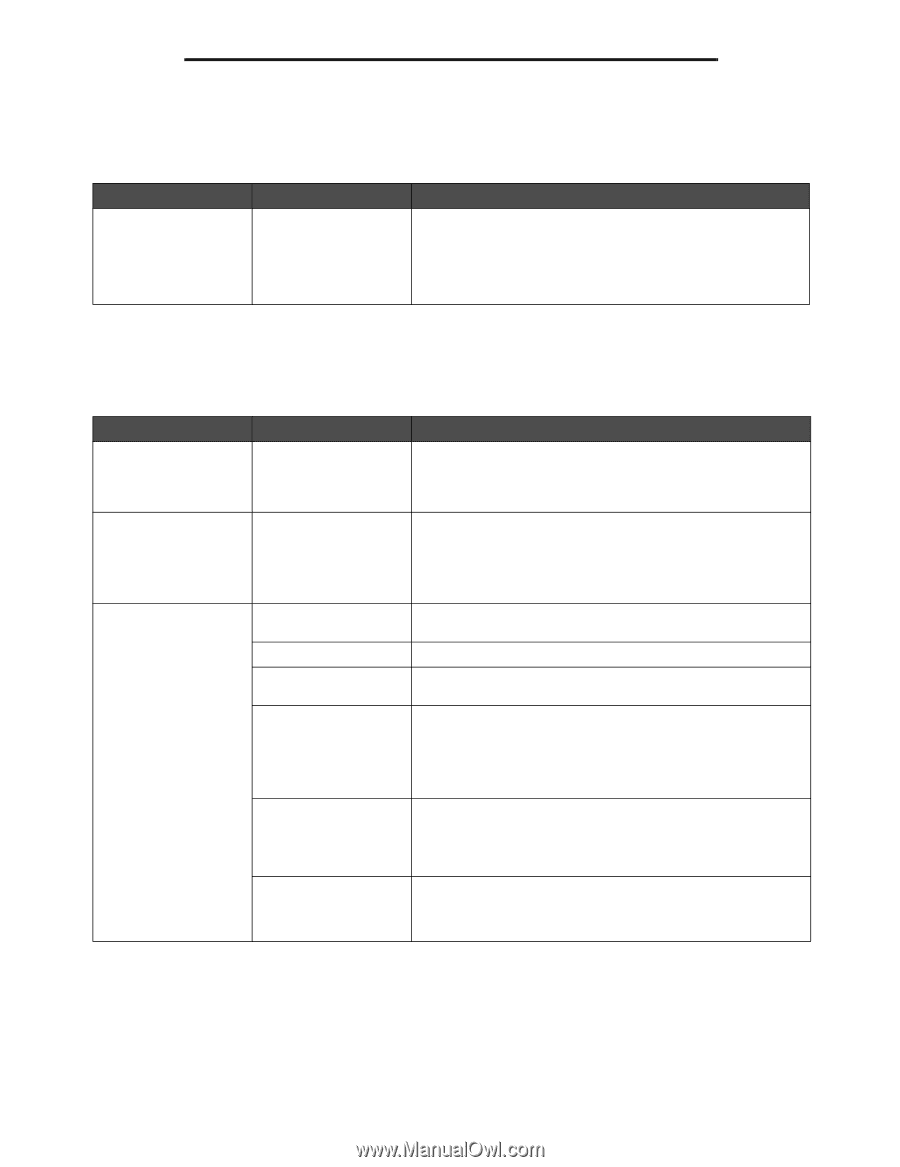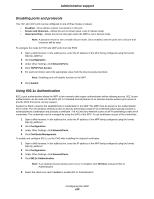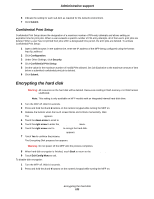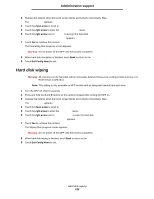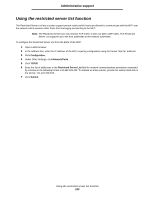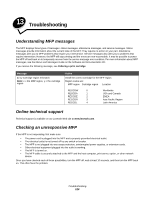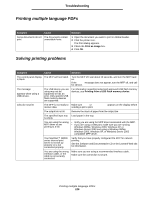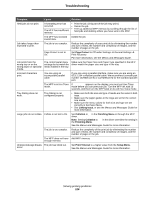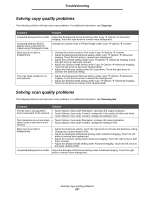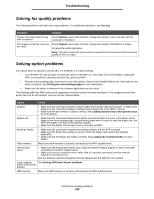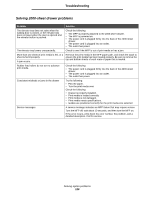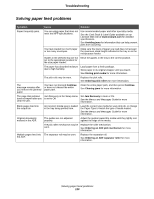Lexmark X644E User's Guide - Page 125
Printing multiple language PDFs, Solving printing problems, Symptom, Cause, Solution - driver xp
 |
UPC - 734646093156
View all Lexmark X644E manuals
Add to My Manuals
Save this manual to your list of manuals |
Page 125 highlights
Troubleshooting Printing multiple language PDFs Symptom Cause Some documents do not The documents contain print. unavailable fonts. Solution 1 Open the document you want to print in Adobe Reader. 2 Click the printer icon. The Print dialog appears. 3 Check the Print as image box. 4 Click OK. Solving printing problems Symptom Cause Solution The control panel display is blank. The MFP self test failed. Turn the MFP off, wait about 10 seconds, and turn the MFP back on. If the Ready message does not appear, turn the MFP off, and call for service. The message USB device unsupported appears when using a USB device. The USB device you are using may not be supported or has an error. Only specific USB flash memory devices are supported. For information regarding tested and approved USB flash memory devices, see Printing from a USB flash memory device. Jobs do not print. The MFP is not ready to Make sure Ready or Power Saver appears on the display before receive data. sending a job to print. The output bin is full. Remove the stack of paper from the output bin. The specified input tray Load paper in the tray. is empty. You are using the wrong MFP driver or are printing to a file. • Verify you are using the MFP driver associated with the MFP. • If you are using a USB port, make sure you are running Windows 98/Me, Windows 2000, Windows XP, or Windows Server 2003 and using a Windows 98/Me, Windows 2000, Windows XP, or Windows Server 2003 compatible MFP driver. Your MarkNet™ N8000 series internal print server is not set up properly or is not connected properly. Verify that you have properly configured the MFP for network printing. See the Software and Documentation CD or the Lexmark Web site for information. You are using the wrong interface cable, or the cable is not securely connected. Make sure you are using a recommended interface cable. Make sure the connection is secure. Printing multiple language PDFs 125