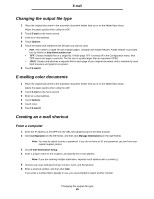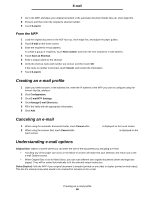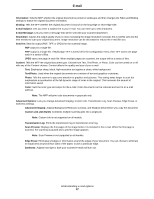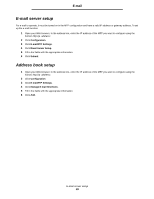Lexmark X644E User's Guide - Page 33
E-mail, Entering an e-mail address, Using a shortcut number, Using the address book
 |
UPC - 734646093156
View all Lexmark X644E manuals
Add to My Manuals
Save this manual to your list of manuals |
Page 33 highlights
3 E-mail The MFP can be used to e-mail scanned documents to one or more recipients. There are four ways to send an e-mail from the MFP. You can type the e-mail address, use a shortcut number, use the address book, or a profile. Permanent e-mail destinations can be created in the Manage Destinations link located under the Configuration tab on the Web page. For more information or detailed instructions, select one of the following: Entering an e-mail address Using a shortcut number Using the address book E-mailing to a profile Adding e-mail subject and message information Changing the output file type E-mailing color documents Creating an e-mail shortcut Creating an e-mail profile Canceling an e-mail Understanding e-mail options E-mail server setup Address book setup Entering an e-mail address 1 Place the original document in the automatic document feeder face-up or on the flatbed face-down. Adjust the paper guides when using the ADF. 2 Touch E-mail on the home screen. 3 Enter the recipient's address. You can enter additional recipients by pressing next and then entering the recipient's address or shortcut number. 4 Touch E-mail It. Using a shortcut number 1 Place the original document in the automatic document feeder face-up or on the flatbed face-down. Adjust the paper guides when using the ADF. 2 Touch E-mail on the home screen. E-mail 33