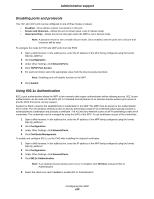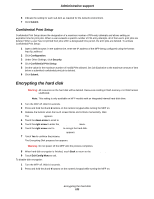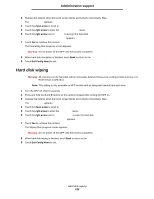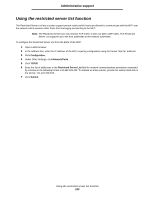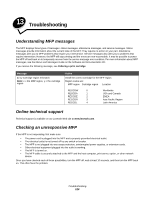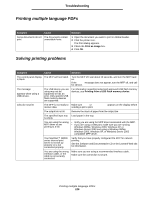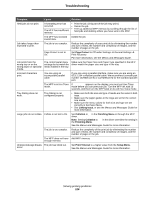Lexmark X644E User's Guide - Page 121
Confidential Print Setup, Encrypting the hard disk
 |
UPC - 734646093156
View all Lexmark X644E manuals
Add to My Manuals
Save this manual to your list of manuals |
Page 121 highlights
Administrative support 6 Indicate the setting for each sub-item as required for the network environment. 7 Click Submit. Confidential Print Setup Confidential Print Setup allows the designation of a maximum number of PIN entry attempts and allows setting an expiration time for print jobs. When a user exceeds a specific number of PIN entry attempts, all of that user's print jobs are deleted. When a user has not printed their jobs within a designated time period, the print jobs are deleted. To activate Confidential Print Setup: 1 Open a Web browser. In the address line, enter the IP address of the MFP being configured using the format: http://ip_address/. 2 Click Configuration. 3 Under Other Settings, click Security. 4 Click Confidential Print Setup. 5 Set the value for the maximum number of invalid PINs allowed. Set Job Expiration to the maximum amount of time before a submitted confidential print job is deleted. 6 Click Submit. Encrypting the hard disk Warning: All resources on the hard disk will be deleted. Resources residing in flash memory or in RAM remain unaffected. Note: This setting is only available on MFP models with an integrated internal hard disk drive. 1 Turn the MFP off. Wait 10 seconds. 2 Press and hold the 2 and 6 buttons on the numeric keypad while turning the MFP on. 3 Release the buttons when the touch screen blinks and is blank momentarily. Wait. The Config Menu appears. 4 Touch the down arrow to scroll to Disk Encryption. 5 Touch the right arrow to enter the Disk Encryption menu. 6 Touch the right arrow next to Enable to encrypt the hard disk. Contents will be lost. Continue? appears. 7 Touch Yes to continue the process. The Encrypting Disk progress bar appears. Warning: Do not power off the MFP until the process completes. 8 When hard disk encryption is finished, touch Back to return to the Config Menu. 9 Touch Exit Config Menu to exit. To disable disk encryption: 1 Turn the MFP off. Wait 10 seconds. 2 Press and hold the 2 and 6 buttons on the numeric keypad while turning the MFP on. Encrypting the hard disk 121